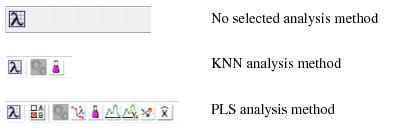Analysis Window: Toolbar
Jump to navigation
Jump to search
Table of Contents | Previous | Next
Analysis window toolbar
For any analysis method, the Analysis window toolbar always contains the following toolbar buttons:
|
The Analysis window toolbar is updated dynamically with other toolbar buttons based on the selected analysis mode. These toolbar buttons carry out actions or open tools that produce plots and other visual aids that assist you in examining a model. Place your mouse pointer over a toolbar button to open tooltip text for the button.
- Example of various Analysis windows toolbars