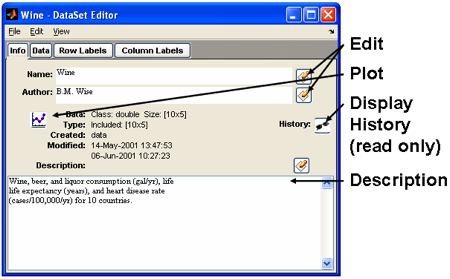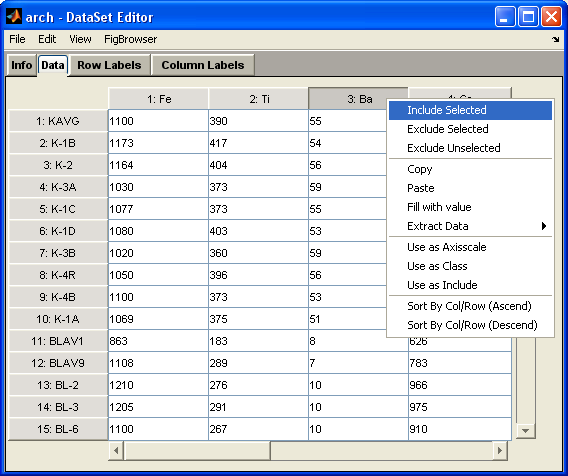DataSet Editor: Difference between revisions
imported>Jeremy (New page: <!-- FIXME: Need to hyper link to DSO topics when they're wikified--> The DataSet Editor (DSE) is an interface for editing the contents of a DataSet Object. Using the Editor can be easier ...) |
imported>Jeremy No edit summary |
||
| Line 1: | Line 1: | ||
<!-- FIXME: Need to hyper link to DSO topics when they're wikified--> | <!-- FIXME: Need to hyper link to DSO topics when they're wikified--> | ||
The DataSet Editor (DSE) is an interface for editing the contents of a DataSet Object. | The DataSet Editor (DSE) is an interface for editing the contents of a DataSet Object. In PLS_Toolbox, using the editor can be easier and quicker than manipulating a DataSet Object from the command line. The demonstration below will run through some of the common functions of the DSE. | ||
Start an empty DataSet Editor by using the MATLAB command below or by clicking the DataSet Editor icon in the Browser: | Start an empty DataSet Editor by using the MATLAB command below or by clicking the DataSet Editor icon in the [[Workspace Browser]]: | ||
<pre>>> editds </pre> | <pre>>> editds </pre> | ||
[[Image:Editds_annotated.png|DataSet Editor ]] | [[Image:Editds_annotated.png|DataSet Editor ]] | ||
As with | As with [[Analysis GUI]], menu items are available both in the main window menubar and as context menus (right-click menus). Displayed below is an example of the context menu available for columns in the data tab, similar menus appear for headers located in label tabs: | ||
[[Image: Editds_data.png|DataSet Editor with data column context menu displayed. ]] | [[Image: Editds_data.png|DataSet Editor with data column context menu displayed. ]] | ||
For the row and column labels tabs, note that in many cases you can copy and paste information to and from the labels, class, axisscale, and include fields. You can also load these fields from variables in the base workspace. First click on one of the field headers (Labels, Axisscale, Class, Incl.) then choose the appropriate option from the Edit menu or the context (right-click) menu. | For the row and column labels tabs, note that in many cases you can copy and paste information to and from the labels, class, axisscale, and include fields. You can also load these fields from variables in the base workspace. First click on one of the field headers (Labels, Axisscale, Class, Incl.) then choose the appropriate option from the Edit menu or the context (right-click) menu. | ||
Revision as of 12:59, 7 October 2008
The DataSet Editor (DSE) is an interface for editing the contents of a DataSet Object. In PLS_Toolbox, using the editor can be easier and quicker than manipulating a DataSet Object from the command line. The demonstration below will run through some of the common functions of the DSE.
Start an empty DataSet Editor by using the MATLAB command below or by clicking the DataSet Editor icon in the Workspace Browser:
>> editds
As with Analysis GUI, menu items are available both in the main window menubar and as context menus (right-click menus). Displayed below is an example of the context menu available for columns in the data tab, similar menus appear for headers located in label tabs:
For the row and column labels tabs, note that in many cases you can copy and paste information to and from the labels, class, axisscale, and include fields. You can also load these fields from variables in the base workspace. First click on one of the field headers (Labels, Axisscale, Class, Incl.) then choose the appropriate option from the Edit menu or the context (right-click) menu.