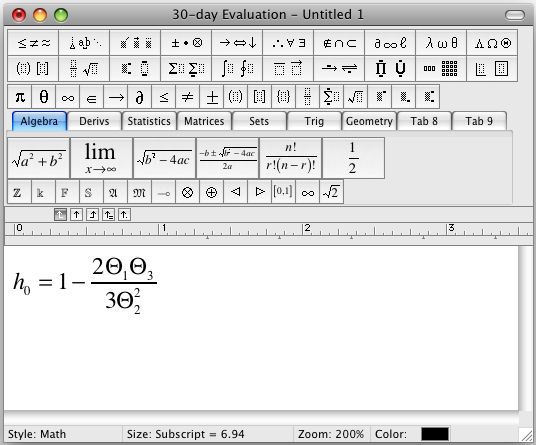Help:Editing: Difference between revisions
imported>Scott No edit summary |
imported>Jeremy |
||
| Line 2: | Line 2: | ||
==Style Guide and Formatting== | ==Style Guide and Formatting== | ||
There are several standards | There are several standards to help assure consistent formatting of Reference Manual pages in this Wiki. | ||
* | * [[Reference Manual Style Guide]] - use to correctly format Reference Manual pages. | ||
* | * [[Example Markup]] - a quick reference page for how to do common markup encoding. | ||
* | * [[Reference Manual Template]] - template for new reference manual entries. | ||
* [[cluster | Cluster Function Page]] is an example of a "well formed" reference manual page. | |||
==Using the Editor== | ==Using the Editor== | ||
Revision as of 11:30, 9 September 2008
This page contains editing information specific to the Eigenvector Research Documentation Wiki.
Style Guide and Formatting
There are several standards to help assure consistent formatting of Reference Manual pages in this Wiki.
- Reference Manual Style Guide - use to correctly format Reference Manual pages.
- Example Markup - a quick reference page for how to do common markup encoding.
- Reference Manual Template - template for new reference manual entries.
- Cluster Function Page is an example of a "well formed" reference manual page.
Using the Editor
For information on working with the editor see the wikEd_help page. Although we haven't explored all of the functionality of WikED, here are a couple of useful tips:
Enable WikEd
To toggle between the standard editor and the enhanced wikEd editor press the button in the upper right-hand corner of the browser:
Note: WikED does not work with Safari yet.
This will enable/disable the the WikEd toolbar:
Mousing over the button icons will show you the name of the button.
Inserting an Image
- Upload the image using Upload file link from the toolbox area (lower left corner of web page).
- Go to the page where you want to insert the image and click the Image icon from the edit toolbar.
- Add the image file name to the link and the mouse-over text. Typically there's no need to adjust the size or add a thumb but the functionality is there if needed.
If you forget the file name you can look it up in a list of all images here.
Inserting Tables
Small tables can be inserted using the the Table button in the toolbar. Add formatting as needed, look here for more info about table formatting.
If the table you need is large and you don't want to type the information in, try using the CSV Converter utility. You paste CSV formatted text into it and get wiki formatted text out. There are several settings for adjusting the delimiter and other aspects of the data.
Inserting Equations
We have the software installed to render LaTeX equations. MathType 6 has the ability copy LaTeX straight into the clipboard buffer whereupon you can just copy the equation out of MathType and straight into your wiki page. The pasted text will be LaTeX. For example, the equation editor looks like this:
Copy the equation out of the equation editor and past it into the wiki editor it looks like this (depending on your settings, some MathTpye binary is also included):
<math>h_{0}=1-\frac{2\Theta _{1}\Theta _{3}}{3\Theta _{2}^{2}}</math>
And it is rendered like this (as an image):
There is a useful on-line tool for Creating LaTex Equations if you don't have access to a suitable version of MathType.
Other Information
A useful (off-site) page for information on how to create and edit pages in this Wiki can be found on the WikiMedia web page (Note: although that page talks about "signing" a page using tildes, we are not requiring that on these pages)
Extentions
Extensions add new features or enhance functionality of the Wiki. Currently we have have the following extensions installed and ready for use:
- Syntax Highlighting - allows syntax color-coding of code