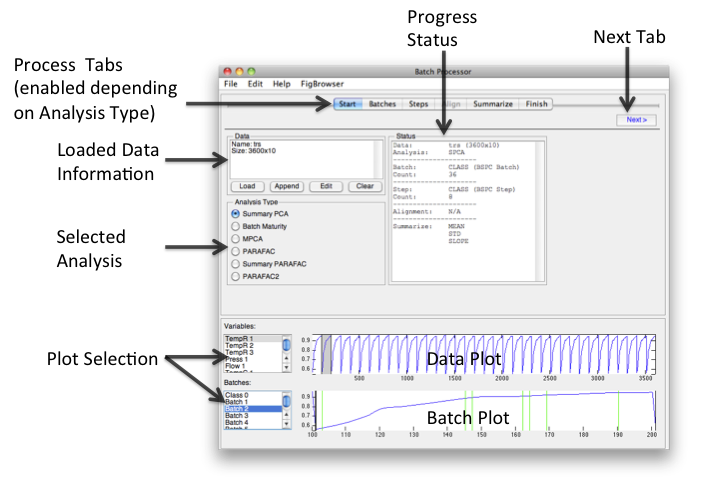Bspcgui: Difference between revisions
imported>Scott No edit summary |
imported>Scott (→Batch) |
||
| Line 41: | Line 41: | ||
===Batch=== | ===Batch=== | ||
Indicate source of Batch information in loaded dataset. Sources can be | Indicate source of Batch information in loaded dataset. Sources can be Class, Label, or Axisscale sets or a single Variable (column). If manually Loaded then a class is created. If the dataset contains a class with the default name of "BSPC Batch" then it will be automatically selected after loading. | ||
* If variable is used, data for that column will be excluded (not deleted) so other mechanisms (preprocessing) can work. | * If variable is used, data for that column will be excluded (not deleted) so other mechanisms (preprocessing) can work. | ||
* Once Batches have been identified, one or more batches can be plotted in the lower plot. | |||
===Steps=== | ===Steps=== | ||
Revision as of 12:57, 30 August 2012
Introduction
Batch Statistical Process Control (BSPC) is the analysis of process data where the process inherently loops of "batches". Raw data is presumed to be in a 2 dimensional dataset with Variables as columns.
Model Types
| Model | Modes (Dimensions) | Equal Length Batches | Steps Aligned | Comments |
|---|---|---|---|---|
| Summary PCA | 2 | No | No | Orientation = batches x (step/summary) |
| Batch Maturity | 2 | No | No | Can have Y-Block to indicate maturity |
| MPCA | 3 | Yes | Yes | |
| PARAFAC | 3 | Yes | Yes | |
| Summary PARAFAC | 3 | No | No | Orientation = batches x step x summary |
| PARAFAC2 | 3 | No | No |
Batch Processor Window
The goal of the Batch Processor interface is to make it easier to assemble “batch” data for multivariate analysis. Because different analyses and conditions require different data manipulation, assembling data for batch analysis can be very difficult and complicated.
The workflow of the interface flows from left to right. Loading data and choosing an Analysis Type will enable relevant tabs. Clicking the Next button will open the next enabled tab. Batches and steps are defined then alignment and summary information is added. When finished, "folded" data can be saved or exported to the analysis interface and or a model for folding new data can be saved.
Start
Load, append, edit, and or clear data. Selecting the Analysis type will automatically enable/disable relevant tabs.
- Dropping data onto the status area will load data. If previously loaded exists, a prompt for overwrite or augment will appear.
- If augment is chosen, two options will be given, augment as new batch or not. Augment as new batch adds a class for the data being augmented otherwise a "normal" augment will occur and if the new dataset has a matching class it will be merged.
- Dragging and dropping multiple-selected (Excel) files from the system browsers (e.g., Windows Explorer or Finder) will pre-augment the files and create a label indicating file name. This label can be used to identify batches in the Batches tab.
- Data can be edited in the DataSet Editor by clicking the Edit button. Editing will cause the model to be cleared.
Batch
Indicate source of Batch information in loaded dataset. Sources can be Class, Label, or Axisscale sets or a single Variable (column). If manually Loaded then a class is created. If the dataset contains a class with the default name of "BSPC Batch" then it will be automatically selected after loading.
- If variable is used, data for that column will be excluded (not deleted) so other mechanisms (preprocessing) can work.
- Once Batches have been identified, one or more batches can be plotted in the lower plot.