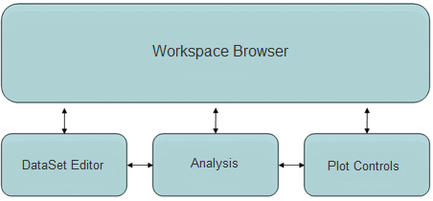Solo Windows: Difference between revisions
Jump to navigation
Jump to search
imported>Jeremy (Created page with '__TOC__ Table of Contents | Previous | Next | Index ==Solo Windows== Solo is organized around f…') |
imported>Bob No edit summary |
||
| (10 intermediate revisions by 2 users not shown) | |||
| Line 1: | Line 1: | ||
[[TableOfContents|Table of Contents]] | [[Solo_Launch|Previous]] | [[Solo_CommonApplicationFeatures|Next]] | |||
[[TableOfContents|Table of Contents]] | [[Solo_Launch|Previous]] | [[Solo_CommonApplicationFeatures|Next | |||
Solo has four main windows: Workspace Browser, DataSet Editor, Analysis and Plot Controls. Each window is dedicated to a specific step in data analysis. | |||
Solo | :''Solo windows'' | ||
::[[Image:Solo_Environment.png|433x201px]] | |||
:: | |||
{| | |||
|- valign="top" | |||
* | | | ||
* The [[WorkspaceBrowser_Layout|Workspace Browser]] window is where you start. It includes the list of data analysis tools. It also serves as your "scratch pad". For example, you can pre-process data here. | |||
|} | |||
{| | |||
|- valign="top" | |||
| | |||
* The [[DataSetEditorWindow_Layout|DataSet Editor]] window is for loading, editing and saving data. | |||
|} | |||
{| | |||
|- valign="top" | |||
| | |||
* The [[AnalysisWindow_Layout|Analysis]] window is for data modeling and analysis. You create, analyze, explore and apply your models here. | |||
|} | |||
{| | |||
|- valign="top" | |||
| | |||
* The [[PlotControlsWindow_Layout|Plot Controls]] window is for data visualization. You customize and publish your data plots here. | |||
|} | |||
Latest revision as of 07:18, 2 May 2017
Table of Contents | Previous | Next
Solo has four main windows: Workspace Browser, DataSet Editor, Analysis and Plot Controls. Each window is dedicated to a specific step in data analysis.
- Solo windows
|
|
|
|