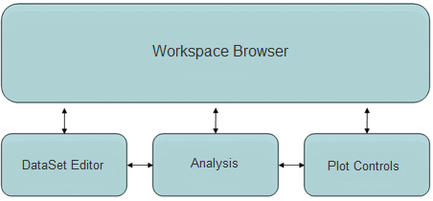Solo Windows: Difference between revisions
Jump to navigation
Jump to search
imported>Jeremy No edit summary |
imported>Jeremy No edit summary |
||
| Line 1: | Line 1: | ||
[[TableOfContents|Table of Contents]] | [[Solo_Launch|Previous]] | [[Solo_CommonApplicationFeatures|Next]] | [[TableOfContents|Table of Contents]] | [[Solo_Launch|Previous]] | [[Solo_CommonApplicationFeatures|Next]] | ||
Revision as of 16:24, 29 July 2010
Table of Contents | Previous | Next
Solo Windows
Solo is organized around four primary windows-the Workspace Browser window, the DataSet Editor window, the Analysis window, and the Plot Controls window. Each window provides functions that are dedicated to a specific step in the data analysis process.
- Solo windows
|
|
|
|
Any window in Solo can be a floating window or it can be docked. You can specify Window docking settings either through options in the Workspace Browser or through options in an Analysis window. See Workspace Browser Preferences or Analysis window main menu.