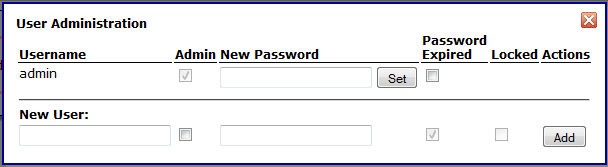Solo Predictor Field Monitor
Introduction
Solo_Predictor includes the Solo_Predictor Field Monitor, a web-based interface for use as a real-time results monitor.
The interface can be accessed through a standard web browser application or a web-browser window embedded in a 3rd party application. Features include:
- A real-time updated display of results from applying a model to data
- "Drill-down" functionality to view raw data, Q contributions (residuals), or Hotelling T^2 Contributions for any given sample
- Hover and Click-to-view numeric results for given data point(s)
- Optional user access control with selectable user permission levels
- Customizable Javascript and CSS-based interface (open source).
The Field Monitor is accessible when Solo_Predictor has been configured to allow web-based connections and when the serverfolder is set (usually to the htpd folder in Solo_Predictor's main application folder.)
Initial Setup
With the serverfolder setting defined and the socket enabled, a browser can be pointed at Solo_Predictor by using the computer's IP address, plus a colon and the socket port. When accessing Solo_Predictor from the same computer with the default settings, this would be the loopback address and port 2211:
http://127.0.0.1:2211
When the page is first loaded, if no models have been copied into the models folder, the user will be advised:
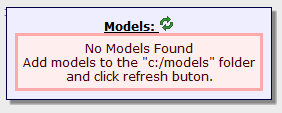
User Access Control
Solo_Predictor can be set to require any users to log into an account to access the web interface by setting the requirelogin configuration setting to "true" in the default.xml file. When enabled, the user will be prompted to provide a username and password before they can access the web interface.
Initially, there is one account with the username "admin" (no quotes) and the password "admin". When the admin account is initially accessed, the user will be required to change the password.
User Management
Users can be added, modified, and removed via the user management panel accessed from the user management button: ![]() Only Administrative users can access the user administration page.
Only Administrative users can access the user administration page.
The user administration page will be displayed on which existing users can be edited (a user may not delete their own account, nor disable their own Adminstrator flag.)
If a user has 3 failed login attempts, their account is "locked" and will not be permitted to log in without first clearing the lock. Only an administrator can clear the locked status on the account. This lock can be cleared from the user adminstration page.
Password Requirements
Users will usually be prompted to change their password on the initial login (unless the administrator specifically un-checks the password expiration checkbox when creating the account). The new password:
- . Must not be the same as the previous password
- . Must not contain the username within it
- . Will be expired after 14 days (default setting) but can be expired by any administrator through the user administration page