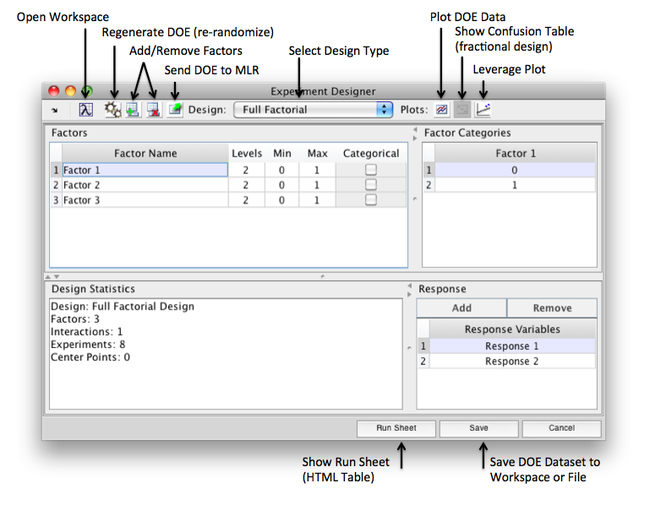Doegui
Experiment Designer Window
The Experiment Designer can be launched from the Workspace Browser under the Tools section or from the command line as doegui. A default design will appear with a single factor and response. Use the toolbar and tables to create and modify your design. For more information about design types see doegen. When the design is complete it can be sent to the analysis interface preselected for mlr (using the toolbar button) where a corresponding y-block (response dataset) can be automatically created and results analyzed.
Factor Table
Use the Factors table to name and adjust each factor of your design. Add or remove factors using the toolbar buttons. Once a factor is added to the table you can click in each field of the table to adjust a particular value. If you adjust the levels, min, or max the Factor Categories table will immediately update. The Categorical field indicates wether a factor uses numerical or categorical (text) values. When a factor is numerical, the category values are automatically generated using the min and max. When the factor is categorical, default alphabetical values are added to the table.
Toolbar
Toolbar buttons include the following actions:
- Open Workspace - Open or bring forward the workspace browser.
- Recalculate - Regenerate and or re-randomize the DOE.
- Add Factor - Add a factor to the Factor Table.
- Remove Factor - Remove currently selected factor from Factor Table.
- Send to MLR - Send current DOE dataset to the Analysis interface preset to MLR.
- Design - Drop-down menu for selecting a design (see design types below).
- Plot DOE Data - Open DOE dataset in plotgui.
- Show Confusion - Open a confusion matrix table (if using a fraction design).
- Leverage Plot - Open a leverage plot.
Menu Bar
Adjust the Design and Interactions (One, Two, or Three term) from the window menu bar.
Design Types:
- Full Factorial
- 1/2 Fractional Factorial (2 Level)
- 1/4 Fractional Factorial (2 Level)
- 1/8 Fractional Factorial (2 Level)
- 1/16 Fractional Factorial (2 Level)
- Box-Behnken (3 Level)
- Spherical CCD (5 Level)
- Face-Centered CCD (3 Level)
Category Table
The Factor Categories table lets you adjust the values of specific levels. The default values are updated when you adjust the factor table.
Design Statistics
This panel shows the current statistics for the DOE including:
- Design Type
- Number of Factors
- Interactions
- Total Number of Experiments
- Number of Center Points
If an error occurs while creating the DOE information about the error is displayed here. Information is automatically updated as you adjust the factor table so an error may display until you add additional factors in some cases.
Response Table
Use the Response table to add, remove, and name response variables. These variables are included as columns in the run sheet.
Run Sheet
Clicking the Run Sheet button will open the DOE as an HTML table in a new window. From this window the run sheet can be saved to file.