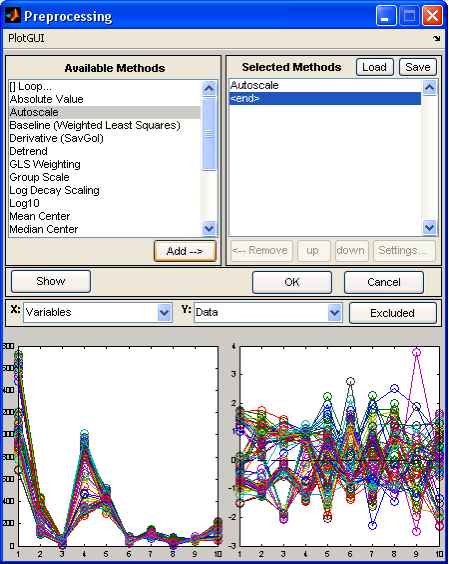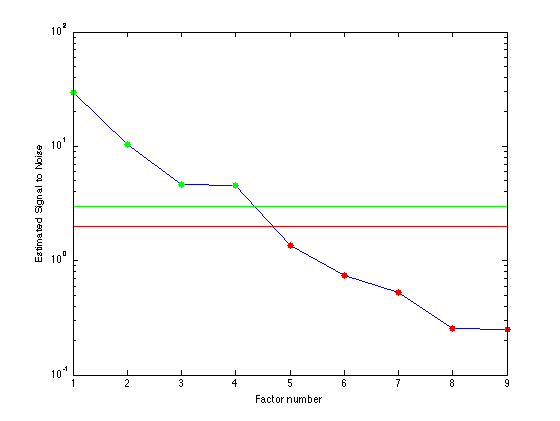Analysis Tools Menu
Preprocessing
Whithin the Analysis GUI, the Preprocess menu allows setting and viewing of preprocessing options. Each block has a submenu for setting common preprocessing methods directly or for accessing the Custom Preprocessing GUI. After making a change to preprocessing, you will usually be required to recalculate the model. Preprocess>Plot Preprocessed Data menu allows you to displays the effects of the selected preprocessing on loaded data. The plot(s) are automatically updated to reflect any changes in preprocessing.
Custom Preprocessing window after Show button has been clicked.
The Custom Preprocessing window allows you to choose from a list of available preprocessing methods. After selecting a method from the available methods list, pressing the Add button will insert the selected method into the Selected Methods list on the right. Some methods will display an additional window for method specific settings when the item is added to the Selected Methods list. These settings can also be modified by selecting the method in the Selected Methods window, then pressing the Settings… button. Clicking OK load the new preprocessing structure into the GUI and the Status Pane will indicate that the model will need to be recalculated.
The Selected Methods are order specific – that is, they get applied in order from top to bottom. The order of preprocessing can have a very significant effect on an analysis; this should be carefully considered in the development of a model.
Note that n-way data have different preprocessing methods than 2-way data, and care should be taken when switching between 2-way and n-way data. Again, you must recalculate the model after making any changes to preprocessing.
You can load and save preprocessing settings from/to the MATLAB workspace and .mat files using the Custom Preprocessing window's Load button. The Show button will display two plots side by side with the raw data on the left and the preprocessed data on the right. You can select the axis values using the drop-down menus and toggle the Excluded button to show excluded data.
Cross Validation
Cross-Validation displays an interface for selecting and configuring a cross-validation method (see crossval in the reference manual for more information). Cross-Validation is not available for all methods.

Cross-Validation GUI.
The Apply button will change crossval settings in Analysis but not close the GUI. Clicking OK will change the crossval setting and close the GUI. Reset will changes the setting in the crossval GUI to the original values and Cancel closes the GUI without making changes.
Correlation Map
The Tools/Correlation Map menu you can select 3 different options for producing a pseudocolor map which shows the correlation of between variables (columns) in a data set.
- No variable reordering (keep original order).
- Standard sign-sensitive variable reordering.
- Absolute value variable reordering (positive or negative correlated variables are grouped together).
Estimate Factor SNR (Signal to Noise Ratio)
Displays a plot of an estimate of the signal to noize ratio for each principal component. Ratios of 2 or below are dominated by noise, above 3 are OK, and between 2 and 3 are a judgment call. The number of factors needed to describe the data is the number of eigenvectors with signal to noise ratios greater than about 2.
Estimate Factor SNR Plot.
See estimatefactors for more information.
Test Model Robustness
The Tools>Test Model Robustness menu displays sections for testing a regression model for robustness to various effects using the testrobustness function.
Given a regression model and validation (test) data x and y, this function performs one of several tests to assess the effect of different perturbations on the test data x-block. The effect on prediction error, Q and T^2 are mapped as a function of the test parameters.
The two types of tests performed:
- interference : adds a gaussian peak of varying width and position tothe x-block data. Results are mapped by peak width and position.
- shift : shifts and broadens the x-block data and maps the results relative to shift amount and width of broadening filter. Filter is based on savgol filter of a specified order and width (see options.)