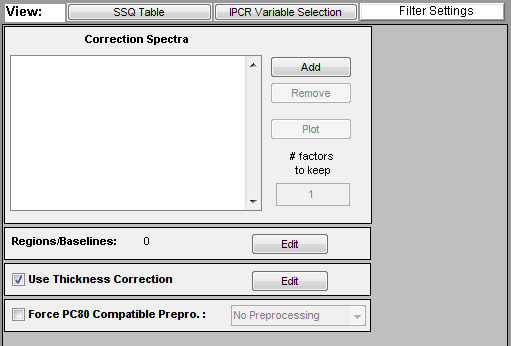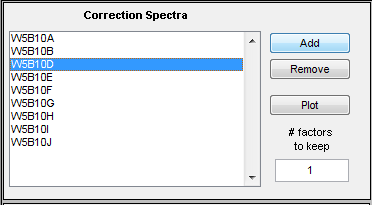SpectraQuant Filtering
CPSA is a preprocessing method used to remove interferences from data prior to building a regression model. The CPSA filter includes one or more of the following corrections:
- multivariate filtering of components defined by a set of clutter or "correction" spectra.
- detrending (aka baselining) of the input data in windows of variables.
- an integrated thickness/pathlength correction.
CPSA Panel
The CPSA tools are accessed through the CPSA panel of Analysis (click on the "CPSA Settings" button just below the top status panel). The CPSA settings panel is only available when using the PCR or PLS Analysis methods and only enabled when calibration data has already been loaded. The default settings for the panel are shown below.
Four different options categories are available on the panel:
- Correction Spectra - Allows selecting correction spectra which describe background components which should be removed from the spectra prior to analysis.
- Regions/Baselines - Defines regions of the spectra and the baseline order to apply to each region.
- Thickness Correction - Determines whether or not to use thickness/pathlength correction (requires thickness/pathlength reference in calibration data)
- Force PC80 Compatible Preprocessing - Determines whether to enforce strict preprocessing rules on the created model.
Correction Spectra
The list on the left of this option shows the file(s) which have been selected by the user as correction spectra (aka background or clutter spectra) which should be removed from all calibration and test spectra. To perform the filter, the correction spectra are first decomposed using a Principal Component Analysis (PCA) model containing a user-specified number of principal components or "factors". The resulting factors are then used as the filter.
Adding Correction Spectra
To add correction spectra to the filter, click on the Add button and select the file type to read (e.g. "Hamilton Sundstrand ASF files") and click OK.
Browse to the folder containing the file(s) to load, select one or more files (using shift-click or control-click to select multiple files), and click "Open".
The files will be loaded and added to the list. You will be advised if the spectral axis of the loaded files appears to be incompatible with the currently loaded x-block data. Any incompatible spectra will not be loaded.
Removing Correction Spectra
Any file that has been loaded as a correction spectrum can be removed from the filter by simply clicking on the filename in the list on the left, and then clicking on the Remove button. The file will be discarded. Note that after discarding any spectra from the filter, any currently-loaded model will be cleared and have to be recalculated because the filter has now changed and the model is no longer current.
Choosing Number of Factors
The CPSA filter calculates a PCA model from the correction spectra and keeps some number of factors. The edit box on the right of the control specifies the number of factors to use in the filter. The higher the number, the more degrees of freedom the filter will remove (and the increased chance of removing useful signal). In general, a lower number of factors is recommended unless the filter is not performing sufficiently for a given application.
Viewing the Correction Spectra
The selected correction spectra can be viewed in a plot by clicking the Plot button. The spectra selected on the left will be displayed, but all loaded correction spectra can be viewed using the Plot Controls which will appear along with the plot of the spectra. Regions of these spectra can be excluded using the Select button and Edit/Exclude or Include menu options in the Plot Controls.
Regions/Baselines
Thickness Correction
Force PC80 Compatible Preprocessing
If this option is unchecked, the user may use any preprocessing available in the custom preprocesing interface. The model created will be compatible with Eigenvector Research software such as Solo_Predictor, Solo, and PLS_Toolbox but may not be compatible with the Hamilton Sundstrand PC80 and CPSA32 applications.
When checked, the preprocessing selected in the pull-down menu to the right of the option (including: None, Mean Centering, Autoscaling) will be used and any other preprocessing manually selected from the Custom preprocessing GUI or the preprocessing menus will be removed. This mode assures that the model created will be as compatible as possible with the PC80 and CPSA32 applications.