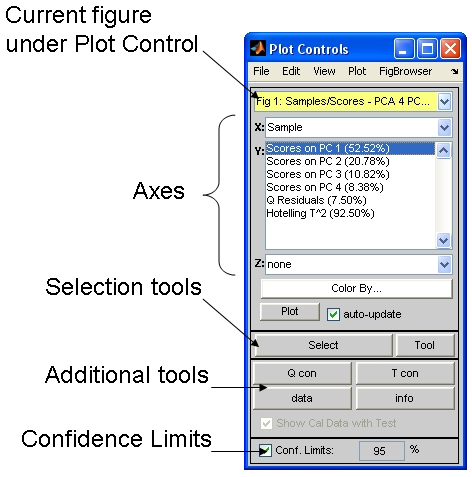Plot Controls
PlotGUI's Plot Controls are the primary plotting tools in PLS_Toolbox/Solo. The Plot Controls are configured to have a single small interface which contains all of the tools necessary to manipulate a particular plot. At any time there may be several plots (figures) open under "control" of the Plot Controls but only one Plot Controls window will be shown. Selecting a plot and clicking on its "gray space" (the gray margin area around the actual plot axes) will automatically bring the Plot Controls interface to the front. Likewise, you can switch between controlled plots by selecting a plot from the yellow pull-down menu at the top of the Plot Controls.
The plot controls are automatically invoked when plotting data from the various Key GUIs of PLS_Toolbox and Solo, but they can also be invoked from PLS_Toolbox by typing plotgui at the MATLAB command line. For more information on using the Plot Controls from the MATLAB command line, see plotgui
>> plotgui
PlotGUI Plot Controls Figure
At the top of the Plot Controls window is a Figure Selector pull-down menu, which indicates the current figure being controlled. Below this are three Axis Menus, one for each of the x, y and z axes of a plot. Multiple y-axis items can be simultaneously plotted by holding down the Control key when making selections (As these plots can get confusing, a legend can be added to the plot by selecting Insert/Legend from the menus on the plot itself). Clicking the Select button will allow you to surround and select points in the current plot. Additional plotting tools are added just below Select. When Confidence Limits are available they can be adjusted using the controls near the bottom of the Plot Controls.