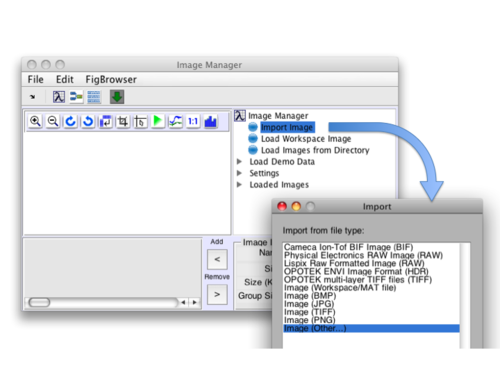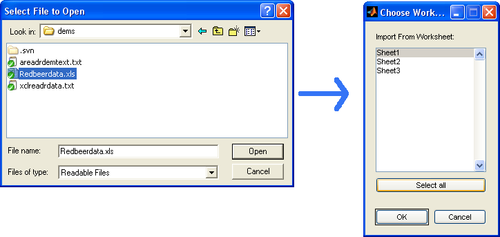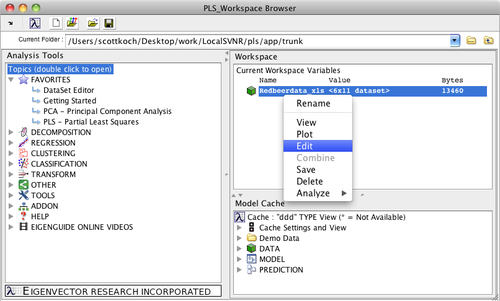MIA Toolbox Loading Data Quick Start: Difference between revisions
Jump to navigation
Jump to search
imported>Scott (Created page with '{| border="1" cellpadding="5" cellspacing="0" align="left" |- |valign="top" | right|500px|(Click to Enlarge) Data can be readily loaded with the us…') |
imported>Scott No edit summary |
||
| Line 2: | Line 2: | ||
|- | |- | ||
|valign="top" | | |valign="top" | | ||
[[Image: | [[Image:ImportImage01.png|right|500px|(Click to Enlarge)]] | ||
Image data can be readily imported into the Image Manger by clicking '''Import Image''' from the Tree or File Menu. We'll select '''Image (Other...)''' so all image types enabled in the dialog box. | |||
In this example we'll import | In this example we'll import a .JPEG image, "EchoRidgeClouds.jpeg", included with MIA_Toolbox. | ||
|- | |- | ||
|valign="top" | | |valign="top" | | ||
Revision as of 15:22, 8 October 2009
|
Image data can be readily imported into the Image Manger by clicking Import Image from the Tree or File Menu. We'll select Image (Other...) so all image types enabled in the dialog box. In this example we'll import a .JPEG image, "EchoRidgeClouds.jpeg", included with MIA_Toolbox. |
|
Use the resulting dialog boxes to select your file then choose a sheet. The file is located in the "dems" folder. |
|
The data will be imported into the workspace as a DataSet Object and appear in the Browser. You can right-click on the data to open the DataSet Editor by selecting Edit or by double-clicking the object. You can also start an Analysis of the data using the Analysis fly-out menu. |