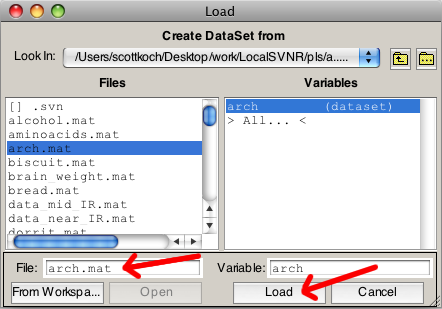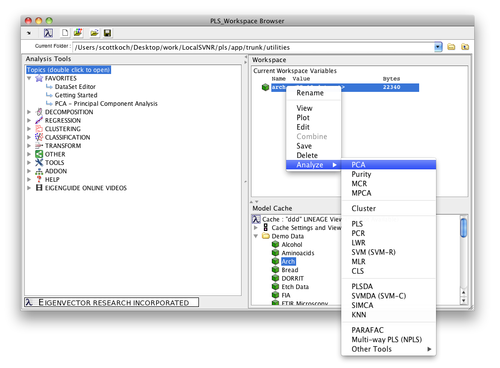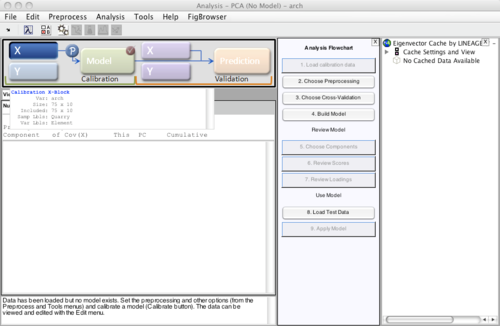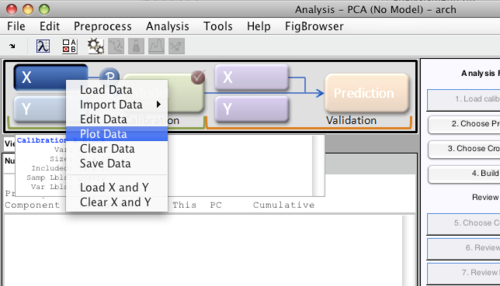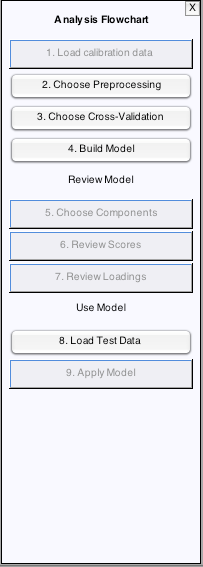Building Models Quick Start: Difference between revisions
imported>Scott No edit summary |
imported>Scott No edit summary |
||
| Line 3: | Line 3: | ||
|- | |- | ||
|valign="top" | | |valign="top" | | ||
[[Image:LoadArch.png |right | [[Image:LoadArch.png |right |(Click to Enlarge)]] | ||
This example uses the '''arch''' dataset. Load '''arch''' by selecting File/Import Data.../Workspace/MAT file. Click the '''From File''' button, type "arch" into the '''File:''' text box, and then hit the Return key. Because '''arch''' is on the path, the importer will locate the arch.mat file and show its variables. Click '''Load''' and the data will be available in the "Browser". | This example uses the '''arch''' dataset. Load '''arch''' by selecting File/Import Data.../Workspace/MAT file. Click the '''From File''' button, type "arch" into the '''File:''' text box, and then hit the Return key. Because '''arch''' is on the path, the importer will locate the arch.mat file and show its variables. Click '''Load''' and the data will be available in the "Browser". | ||
|- | |- | ||
Revision as of 14:12, 10 June 2009
|
This example uses the arch dataset. Load arch by selecting File/Import Data.../Workspace/MAT file. Click the From File button, type "arch" into the File: text box, and then hit the Return key. Because arch is on the path, the importer will locate the arch.mat file and show its variables. Click Load and the data will be available in the "Browser". |
|
Once data has been loaded into the workspace, there are several ways to begin building a model. For analysis tools like PCA where only an X block is required, you can right-click on the data icon in the Browser to reveal a list of analysis options. You can also drag the given data to an analysis method shortcut, such as the Decompose PCA shortcut. |
|
The Analysis GUI will then appear with the given data already loaded. (The large X (block) button in the Analysis GUI will appear depressed indicating the data is loaded - passing the cursor over the button will provide a summary of the X block data.) |
|
While each analysis type has its own nuances, in general the steps to build a model are:
There is more than one way to accomplish each of the above steps. For example, preprocessing can be set for the X block by
(Hint: Once selected, use the Preprocess/X-block and Preprocess/Y-block menus to save the current preprocessing as the default.) You can quickly view your data by right-clicking on the appropriate button (X or Y) and then select "Plot Data" |
|
Perhaps the quickest way for new users to complete the remaining steps to build the model is to use the flowchart. |