Building Models Quick Start: Difference between revisions
Jump to navigation
Jump to search
imported>Scott No edit summary |
imported>Scott No edit summary |
||
| Line 7: | Line 7: | ||
|valign="top"| | |valign="top"| | ||
* The Analysis GUI will then appear with the given data already loaded. (The large '''X''' (block) button in the Analysis GUI will appear depressed indicating the data is loaded - passing the cursor over the button will provide a summary of the '''X''' block data.) | * The Analysis GUI will then appear with the given data already loaded. (The large '''X''' (block) button in the Analysis GUI will appear depressed indicating the data is loaded - passing the cursor over the button will provide a summary of the '''X''' block data.) | ||
| | |[[Image:build_model.004.png]] | ||
|- | |- | ||
|valign="top"| | |valign="top"| | ||
| Line 27: | Line 27: | ||
* You can quickly view your data by right-clicking on the appropriate button ('''X''' or '''Y''') and then select '''"Plot Data"''' | * You can quickly view your data by right-clicking on the appropriate button ('''X''' or '''Y''') and then select '''"Plot Data"''' | ||
| | |valign="top"|[[Image:build_model.005.png]] | ||
|- | |- | ||
|valign="top"| | |valign="top"| | ||
Revision as of 12:19, 13 March 2009
|
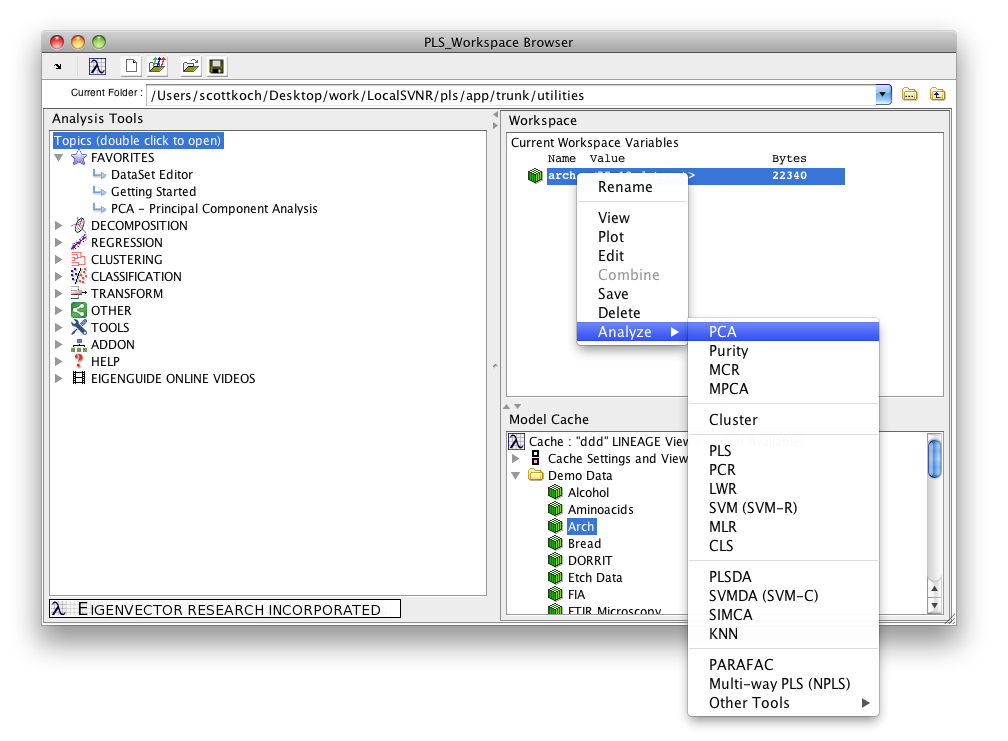
|
|
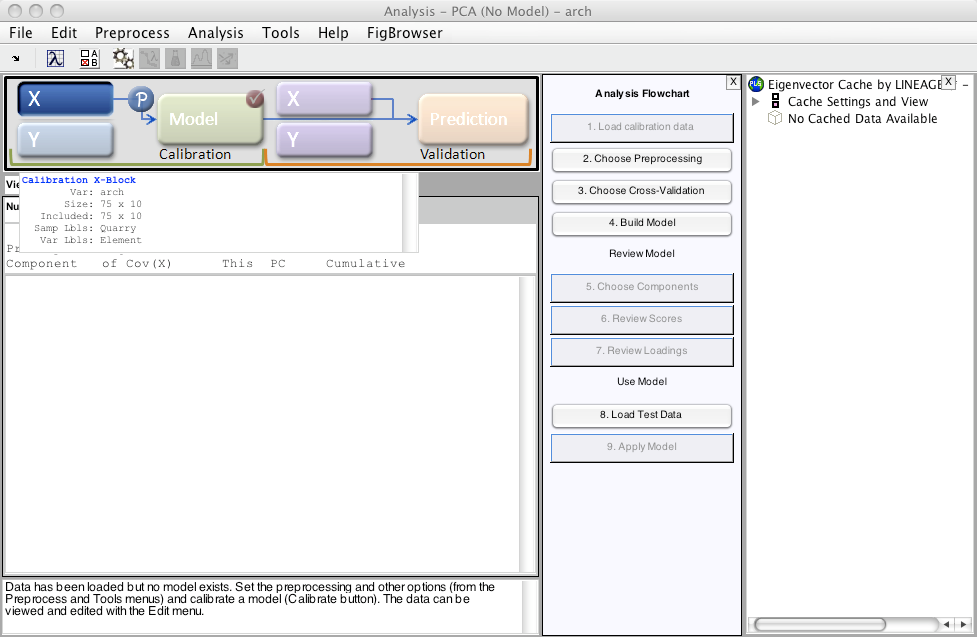
|
(Hint: Once selected, use the Preprocess/X-block and Preprocess/Y-block menus to save the current preprocessing as the default.)
|
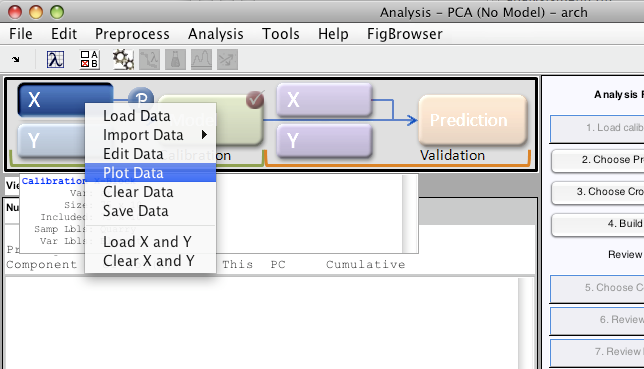
|
|
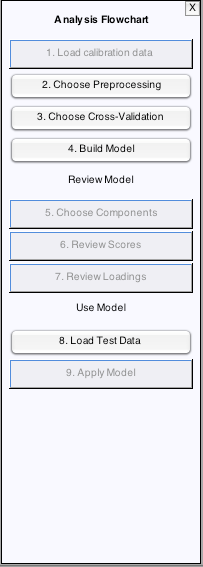
|