Loading Data Quick Start: Difference between revisions
Jump to navigation
Jump to search
imported>Scott No edit summary |
imported>Scott No edit summary |
||
| Line 2: | Line 2: | ||
|- | |- | ||
|width="30%" valign="top" | | |width="30%" valign="top" | | ||
Data can be readily loaded with the use of the Workspace browser. The browser can be launched by typing '''"browse"''' at the Matlab command line. If you are using Solo, the browser appears after the application is launched. In this example we'll import an Excel file included with PLS_Toolbox and Solo. Using the '''File''' menu, select '''Import Data...''', and then select '''Excel File (XLS...'''. | Data can be readily loaded with the use of the Workspace browser. The browser can be launched by typing '''"browse"''' at the Matlab command line. If you are using Solo, the browser appears after the application is launched. | ||
In this example we'll import an Excel file included with PLS_Toolbox and Solo. Using the '''File''' menu, select '''Import Data...''', and then select '''Excel File (XLS...'''. | |||
|[[Image:BrowseImportMenu.png| |500px]] | |[[Image:BrowseImportMenu.png| |500px]] | ||
|- | |- | ||
|valign="top" | | |valign="top" | | ||
Use the resulting dialog boxes to select your file then choose a sheet. | Use the resulting dialog boxes to select your file then choose a sheet. The file is located in the "dems" folder. | ||
|[[Image:ImportDialogBoxes.png| |500px]] | |[[Image:ImportDialogBoxes.png| |500px]] | ||
|- | |- | ||
Revision as of 17:32, 13 March 2009
|
Data can be readily loaded with the use of the Workspace browser. The browser can be launched by typing "browse" at the Matlab command line. If you are using Solo, the browser appears after the application is launched. In this example we'll import an Excel file included with PLS_Toolbox and Solo. Using the File menu, select Import Data..., and then select Excel File (XLS.... |
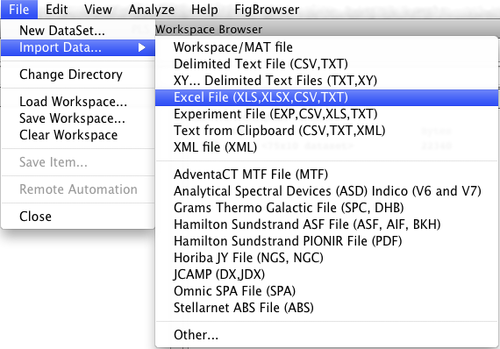
|
|
Use the resulting dialog boxes to select your file then choose a sheet. The file is located in the "dems" folder. |
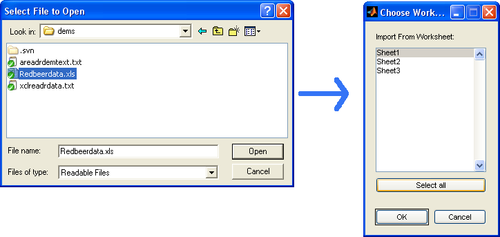
|
|
The data will be imported into the workspace as a DataSet Object and appear in the Browser. You can right-click on the data to open the DataSet Editor by selecting Edit or start an Analysis using the fly-out menu. |
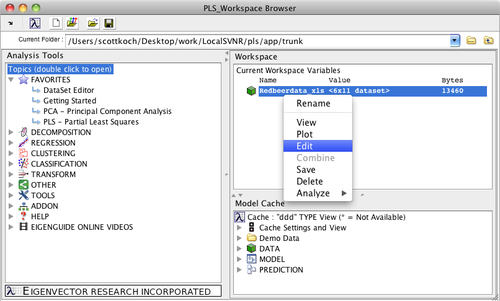
|