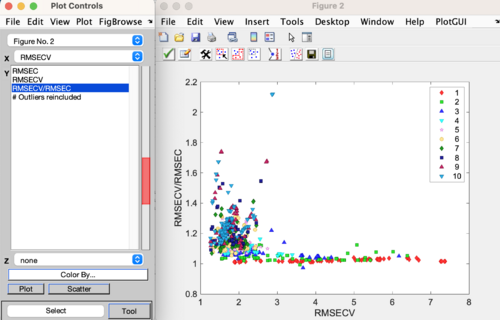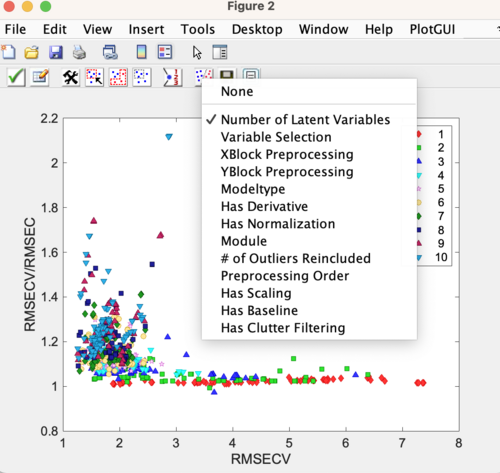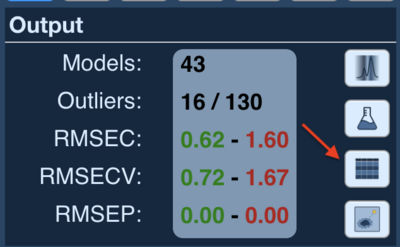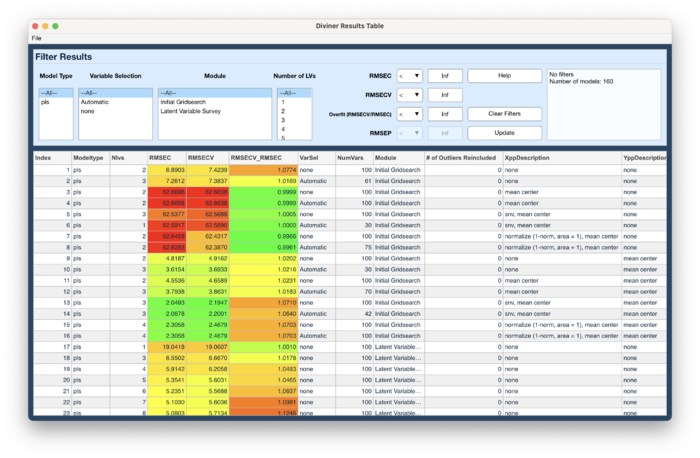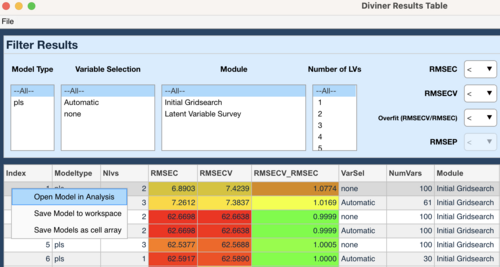Diviner review results: Difference between revisions
No edit summary |
|||
| Line 43: | Line 43: | ||
==Results Table== | ==Results Table== | ||
Use the '''Open results table''' button in the Diviner interface to open a tabular view of the Diviner results. The results table allows filtering the results based on different various model parameters such as; model type, variable selection, number of latent variables, and RMSEC, RMSECV, and overfit (RMSECV/RSMEC) values. A model can be saved to the workspace or loaded into the PLS Analysis window by selecting a row in the table and right clicking | Use the '''Open results table''' button in the Diviner interface to open a tabular view of the Diviner results. The results table allows filtering the results based on different various model parameters such as; model type, variable selection, number of latent variables, and RMSEC, RMSECV, and overfit (RMSECV/RSMEC) values. A model (or models) can be saved to the workspace or loaded into the PLS Analysis window by selecting a row (or multiple rows) in the table and right clicking and then choosing the desired action | ||
[[File: Diviner_Output_Results_Table_Button.png | 400px]] | [[File: Diviner_Output_Results_Table_Button.png | 400px]] | ||
[[File: Diviner_Results_Table.png | 700px]] | [[File: Diviner_Results_Table.png | 700px]] | ||
[[File: Diviner_Results_Table_Right_click.png | 500px]] | [[File: Diviner_Results_Table_Right_click.png | 500px]] | ||
'''This page is under construction''' | '''This page is under construction''' | ||
Revision as of 13:04, 3 September 2024
Diviner Results
The Diviner results plot will automatically appear when Diviner has finished calculating all the models. The results plot has several class sets that give information about the models. Use the View Classes/Select Class button to change what class set is shown in the plot. By default the first class set shown is the Number of Latent Variables.
Class Sets
The class sets are:
- Number of Latent Variables
- 1 through the max number of latent variables used to build the models
- Variable Selection
- indicates the variable selection method; None (no variable selection), Automatic (using selectvars), or iPLS (if selected during model refinement)
- XBlock Preprocessing
- indicates the different x-block preprocessing recipes used to build the models. Use the Preprocessing Class Lookup table
- YBlock Preprocessing
- indicates the different y-block preprocessing recipes used to build the models. Use the Preprocessing Class Lookup table
- Modeltype
- the different model types. As of version 9.5 this will be PLS and/or MLR (if MLR is turned on in the options settings)
- Has Derivative
- indicates if a model has a derivative preprocessing step and if the order of the derivative
- Has Normalization
- indicates if a model has a normalization preprocessing step and the type of normalization (MSC, SNV, etc.)
- Module
- indicates where the model came from in the Diviner run, Initial Gridsearch or Latent Variable Survey
- # of Outliers Reincluded
- indicates the number of outlier re-included, if Outlier re-inclusion was selected during model refinement
- Preprocessing Order
- indicates the order of derivative and normalization preprocessing steps (neither derivative nor normalization, derivative+normalization, or normalization+derivative)
- Has Scaling
- indicates if a model has any scaling preprocessing steps (Autoscale, Poisson, Pareto, etc.)
- Has Baseline
- indicates if a model has any baseline correction preprocessing steps and what type (Whittaker, Specified Points, or Automatic Weighted Least Squares)
- Has Clutter Filtering
- indicates if a model has any clutter filtering preprocessing steps and what type (GLSW or EPO)
Results Table
Use the Open results table button in the Diviner interface to open a tabular view of the Diviner results. The results table allows filtering the results based on different various model parameters such as; model type, variable selection, number of latent variables, and RMSEC, RMSECV, and overfit (RMSECV/RSMEC) values. A model (or models) can be saved to the workspace or loaded into the PLS Analysis window by selecting a row (or multiple rows) in the table and right clicking and then choosing the desired action
This page is under construction