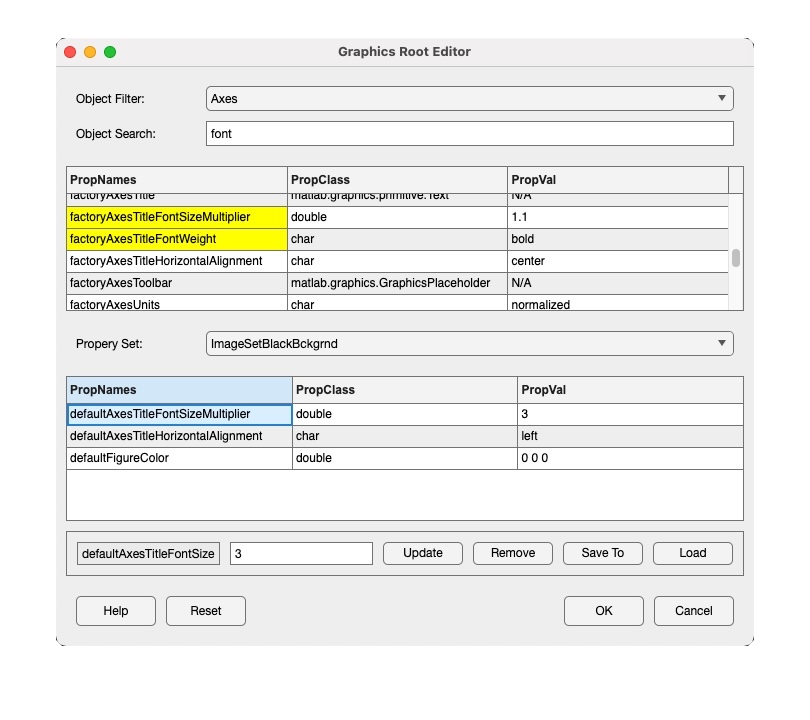Grooteditor: Difference between revisions
Jump to navigation
Jump to search
(Created page with "===Purpose=== Edit graphics root properties and property sets. ===Synopsis=== : grooteditor ===Description=== Interface to grootmanager function for editing and manag...") |
No edit summary |
||
| Line 19: | Line 19: | ||
* Click '''Update''' to add to current set. | * Click '''Update''' to add to current set. | ||
* '''Save To''' button saves property to base workspace where it can be edited then loaded back into property. Use this for complex data types. | * '''Save To''' button saves property to base workspace where it can be edited then loaded back into property. Use this for complex data types. | ||
* To clear groot defaults without clearing saved "sets" | * To clear groot defaults without clearing saved "sets" use the '''Reset''' button followed by the "Cancel" button. This is the same as calling <tt>reset(groot)</tt>. | ||
* See the Edit>Options>Workspace Browser Options window to set grootmanager to "on" so your current default set will be initialized (added to the current defaults) when you open the Browse window. | |||
[[IMAGE:GrootEditor.png|GRoot Editor Interface]] | |||
===See Also=== | |||
axes, figure, get, [https://www.mathworks.com/help/matlab/ref/groot.html groot], [[grootmanager]], [https://www.mathworks.com/help/matlab/ref/reset.html?searchHighlight=reset&s_tid=srchtitle_reset_2 reset], set | |||
Latest revision as of 15:04, 16 August 2022
Purpose
Edit graphics root properties and property sets.
Synopsis
- grooteditor
Description
Interface to grootmanager function for editing and managing graphics root properties.
- Table with complete list of properties is on top.
- Use top list-box to filter objects in top table.
- Second table with current set default properties.
- Changes will be not be saved until hits OK button to save it back to grootmanager.
- Use lower list box to change default set. Last Set selected becomes current set when OK button pushed.
- Select a property in either table to change the edit fields.
- Click Update to add to current set.
- Save To button saves property to base workspace where it can be edited then loaded back into property. Use this for complex data types.
- To clear groot defaults without clearing saved "sets" use the Reset button followed by the "Cancel" button. This is the same as calling reset(groot).
- See the Edit>Options>Workspace Browser Options window to set grootmanager to "on" so your current default set will be initialized (added to the current defaults) when you open the Browse window.
See Also
axes, figure, get, groot, grootmanager, reset, set