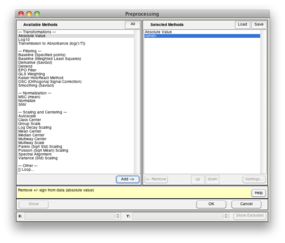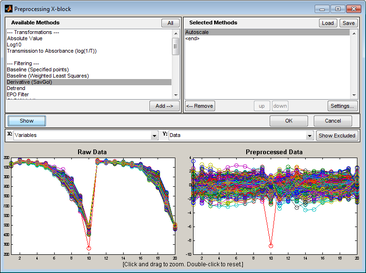Model Building: Preprocessing Methods: Difference between revisions
imported>Jeremy No edit summary |
imported>Jeremy No edit summary |
||
| Line 10: | Line 10: | ||
You use the Preprocessing window to specify the preprocessing methods that you want to carry out for your data and in what order. The available methods are grouped by type (Filtering, Normalization, and so on) in the Available Methods (left) pane of the window. The methods that you select for preprocessing your data are displayed in the Selected Methods (right) pane. The methods are carried out in the order in which they are listed in the pane. The default selected method is Autoscale. | You use the Preprocessing window to specify the preprocessing methods that you want to carry out for your data and in what order. The available methods are grouped by type (Filtering, Normalization, and so on) in the Available Methods (left) pane of the window. The methods that you select for preprocessing your data are displayed in the Selected Methods (right) pane. The methods are carried out in the order in which they are listed in the pane. The default selected method is Autoscale. | ||
''Preprocessing window'' | ::''Preprocessing window'' | ||
[[Image:Preprocessing_window.png|366x243px]] | :: | ||
:: | |||
::[[Image:Preprocessing_window.png|366x243px]] | |||
:: | |||
{| | {| | ||
| Line 24: | Line 28: | ||
|} | |} | ||
{| style="margin-left:18pt" | |||
{| | |||
|- | |- | ||
| Line 35: | Line 37: | ||
|} | |} | ||
{| style="margin-left:18pt" | |||
{| | |||
|- | |- | ||
| Line 46: | Line 46: | ||
|} | |} | ||
{| style="margin-left:18pt" | |||
{| | |||
|- | |- | ||
| Line 57: | Line 55: | ||
|} | |} | ||
{| style="margin-left:18pt" | |||
{| | |||
|- | |- | ||
| Line 65: | Line 61: | ||
| | | | ||
* On the Analysis window main menu, click Preprocess > X-block or Y-block > Custom. | * On the Analysis window main menu, click Preprocess > X-block or Y-block > Custom. | ||
|} | |||
{| | |||
|- | |- | ||
| Line 98: | Line 98: | ||
|} | |} | ||
{| style="margin-left:18pt" | |||
{| | |||
|- | |- | ||
| Line 109: | Line 107: | ||
|} | |} | ||
{| style="margin-left:18pt" | |||
{| | |||
|- | |- | ||
| Line 120: | Line 116: | ||
|} | |} | ||
{| style="margin-left:18pt" | |||
{| | |||
|- | |- | ||
| Line 131: | Line 125: | ||
|} | |} | ||
{| style="margin-left:18pt" | |||
{| | |||
|- | |- | ||
| Line 144: | Line 136: | ||
Note: The figure below shows preprocessing using default preprocessing methods on a 200 x 30 DataSet for a simple PCA model. | Note: The figure below shows preprocessing using default preprocessing methods on a 200 x 30 DataSet for a simple PCA model. | ||
''Preprocessing using default preprocessing methods on a 200 x 30 DataSet for a simple PCA model'' | ::''Preprocessing using default preprocessing methods on a 200 x 30 DataSet for a simple PCA model'' | ||
[[Image:Preproc_window_showing_preproc_effects.png|366x273px]] | ::[[Image:Preproc_window_showing_preproc_effects.png|366x273px]] | ||
:: | |||
:: | |||
:: | |||
{| | {| | ||
| Line 154: | Line 150: | ||
| | | | ||
* To zoom in on a region of the raw data, place your mouse pointer in the Raw Data pane. The cursor changes to a Zoom In icon [[Image:Zoom_In_icon.png|19x21px]]. Drag your cursor around the region of interest. A box is formed around the area that being reduced for viewing. The x axes on the two panes are linked, so as you change the focus in the Raw Data pane, the focus is changed to the same region in the Preprocessed Data pane. | * To zoom in on a region of the raw data, place your mouse pointer in the Raw Data pane. The cursor changes to a Zoom In icon [[Image:Zoom_In_icon.png|19x21px]]. Drag your cursor around the region of interest. A box is formed around the area that being reduced for viewing. The x axes on the two panes are linked, so as you change the focus in the Raw Data pane, the focus is changed to the same region in the Preprocessed Data pane. | ||
|} | |||
{| | |||
|- | |- | ||
| Line 164: | Line 164: | ||
After you have selected preprocessing methods for your data, you can point your mouse cursor on the Preprocessing icon for a control in which you have loaded data. Tooltip text opens with preprocessing information. | After you have selected preprocessing methods for your data, you can point your mouse cursor on the Preprocessing icon for a control in which you have loaded data. Tooltip text opens with preprocessing information. | ||
''Tooltip text with preprocessing information'' | ::''Tooltip text with preprocessing information'' | ||
::[[Image:Preprocessing_icon_tooltip_text.png|498x122px]] | |||
:: | |||
:: | |||
:: | |||
Revision as of 11:52, 29 July 2010
Table of Contents | Previous | Next
Preprocessing Methods
Data preprocessing describes any type of processing procedures that are performed on raw data to prepare it for another processing procedure and ultimately, analysis. Preprocessing linearizes the relationships among the variables in your DataSet and removes extraneous sources of variation that are of no interest to the analysis. A variety of preprocessing methods are available in Solo. This section describes the basic steps for setting up preprocessing rules for an analysis and verifying that the rules that you have set up are as you want them. Specific information about the different preprocessing methods that are available (such as the purpose of each method and when and how to use a specific method) is beyond the scope of this section.
Preprocessing window
You use the Preprocessing window to specify the preprocessing methods that you want to carry out for your data and in what order. The available methods are grouped by type (Filtering, Normalization, and so on) in the Available Methods (left) pane of the window. The methods that you select for preprocessing your data are displayed in the Selected Methods (right) pane. The methods are carried out in the order in which they are listed in the pane. The default selected method is Autoscale.
- Preprocessing window
| 1. | To open this window, do one of the following: |
|
|
| 2. | In the Available Methods pane, select the method by which you want to preprocess your data, and then click Add. |
- Note: Some preprocessing methods, for example, the Savitzky-Golay method, require you to specify values for method-specific parameters before you can add the method to the Selected Methods pane.
| 3. | Repeat Step 2 until you have selected all of the necessary preprocessing methods. |
- Note: Regardless of the other preprocessing steps selected, Autoscale or Mean Centering should typically be the final preprocessing step in the series.
| 4. | Optionally, after you have selected all of the necessary preprocessing methods, you can do one or more of the following: |
|
|
|
|
Note: The figure below shows preprocessing using default preprocessing methods on a 200 x 30 DataSet for a simple PCA model.
- Preprocessing using default preprocessing methods on a 200 x 30 DataSet for a simple PCA model
|
After you have selected preprocessing methods for your data, you can point your mouse cursor on the Preprocessing icon for a control in which you have loaded data. Tooltip text opens with preprocessing information.
- Tooltip text with preprocessing information