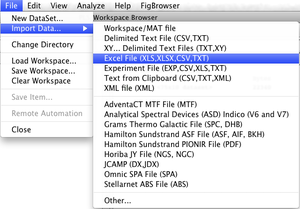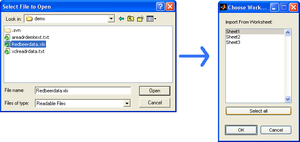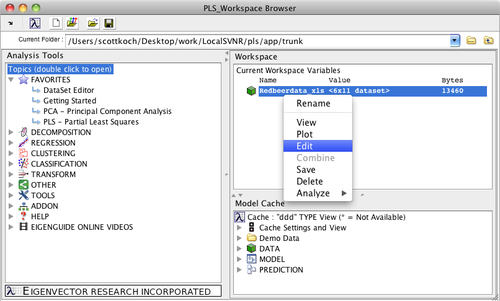Loading Data Quick Start: Difference between revisions
imported>Scott |
imported>Scott |
||
| Line 28: | Line 28: | ||
[[Image:NewDataMenu.png| | | [[Image:NewDataMenu.png| |500px|(Click to Enlarge)]] | ||
Revision as of 09:08, 22 September 2011
1. Import Menu
Data can be readily loaded with the use of the Workspace browser. The browser can be launched by typing "browse" at the Matlab command line. If you are using Solo, the browser appears after the application is launched.
In this example we'll import an Excel file included with PLS_Toolbox and Solo. Using the File menu, select Import Data..., and then selectExcel File (XLS....
2. Import the Data
Use the resulting dialog boxes to select your file then choose a sheet. The file is located in the "dems" folder.
3. Open Data
The data will be imported into the workspace as a DataSet Object and appear in the Workspace Browser. You can right-click on the data to open the DataSet Editor by selecting Edit or by double-clicking the object. You can also start an Analysisof the data using the Analysis fly-out menu or dragging and dropping the data onto an analysis icon in the Analysis Tools pane (left).