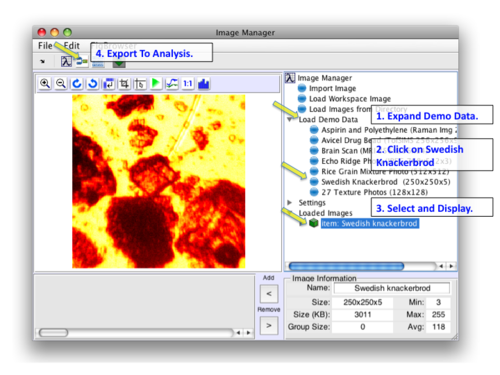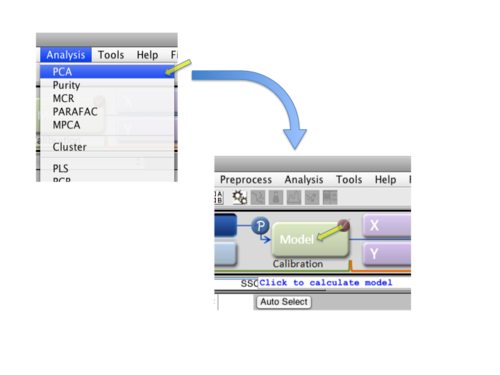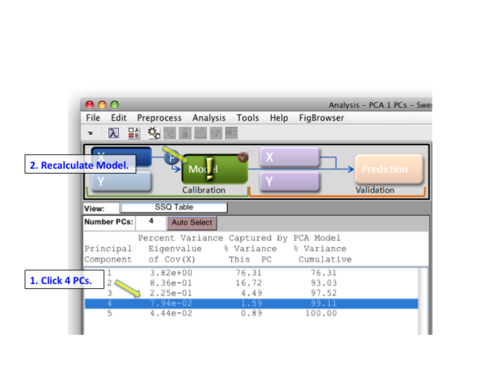MIA Toolbox PCA Quick Start: Difference between revisions
Jump to navigation
Jump to search
imported>Scott No edit summary |
imported>Scott No edit summary |
||
| (3 intermediate revisions by the same user not shown) | |||
| Line 1: | Line 1: | ||
[[ | [[MIA_Toolbox_Loading_Data_Quick_Start | Previous Topic: Loading Image Data]] | ||
{| border="1" cellpadding="5" cellspacing="0" align="left" | {| border="1" cellpadding="5" cellspacing="0" align="left" | ||
|- | |- | ||
|valign="top" | | |valign="top" | | ||
[[Image:LoadExportSMBread.png |right |(Click to Enlarge)]] | [[Image:LoadExportSMBread.png |right | 500px |(Click to Enlarge)]] | ||
This example uses the '''smbread''' dataset. Load '''smbread''' by clicking on '''Load Demo Data''' in the tree, then '''Swedish Knackerbrod'''. This will load the data into Image Manager. Click on the item in the Loaded Images section to view it and make it the current selected image. Next, click on the export to Analysis button. This will open the Analysis GUI and load '''smbread'''. | This example uses the '''smbread''' dataset. Load '''smbread''' by clicking on '''Load Demo Data''' in the tree, then '''Swedish Knackerbrod'''. This will load the data into Image Manager. Click on the item in the Loaded Images section to view it and make it the current selected image. Next, click on the export to Analysis button. This will open the Analysis GUI and load '''smbread'''. | ||
|- | |- | ||
|valign="top" | | |valign="top" | | ||
[[Image: | [[Image:CalcPCAImage.png |right| 500px |(Click to Enlarge)]] | ||
The Analysis interface will open with '''smbread''' loaded. Next, select '''PCA''' from the '''Analysis''' menu and then click the '''Model''' icon in the Status Pane. | The Analysis interface will open with '''smbread''' loaded. Next, select '''PCA''' from the '''Analysis''' menu and then click the '''Model''' icon in the Status Pane. | ||
|- | |- | ||
|valign="top"| | |valign="top"| | ||
[[Image: | [[Image:RecalcBreadImage4PCs.png |right| 500px |(Click to Enlarge)]] | ||
By default a model with one PC will be calculated. Try '''4 PCs''' by selecting row 4 and clicking the '''Model''' icon again. | By default a model with one PC will be calculated. Try '''4 PCs''' by selecting row 4 and clicking the '''Model''' icon again. | ||
| Line 18: | Line 18: | ||
|} | |} | ||
[[ | [[MIA_Toolbox_Review_Results | Next Topic: Review Results]] | ||
Latest revision as of 16:32, 15 October 2009
Previous Topic: Loading Image Data
|
This example uses the smbread dataset. Load smbread by clicking on Load Demo Data in the tree, then Swedish Knackerbrod. This will load the data into Image Manager. Click on the item in the Loaded Images section to view it and make it the current selected image. Next, click on the export to Analysis button. This will open the Analysis GUI and load smbread. |
|
The Analysis interface will open with smbread loaded. Next, select PCA from the Analysis menu and then click the Model icon in the Status Pane. |
|
By default a model with one PC will be calculated. Try 4 PCs by selecting row 4 and clicking the Model icon again. For a more detailed discussion of building models, see here. |