Faq error cannot start license error: Difference between revisions
Jump to navigation
Jump to search
(→Issue:) |
|||
| (3 intermediate revisions by one other user not shown) | |||
| Line 1: | Line 1: | ||
===Issue:=== | ===Issue:=== | ||
I'm getting a "Cannot start due to license error. Error using save..." window after I enter my license code. Which looks like: | I'm getting a "Cannot start due to license error. Error using save..." window after I enter my license code when installing Solo (or variant) under macOS. Which looks like: | ||
[[File:Cannot start due to license error annotated.png|600 px]] | [[File:Cannot start due to license error annotated.png|600 px]] | ||
| Line 11: | Line 11: | ||
* Open a Finder window | * Open a Finder window | ||
* Navigate to the Go menu and select Go to Folder... | * Navigate to the Go menu and select Go to Folder... | ||
* In the dialog box type: <code>~/Library</code> | * In the dialog box type: <code>~/Library</code> ('''the ~ is important to ensure you navigate to the correct Library folder''') | ||
:[[File:Go to Folder Library 2.png|600 px]] | |||
* From the Library folder navigate to the folder in the error message. For the above example this would be: | * From the Library folder navigate to the folder in the error message. For the above example this would be: | ||
| Line 23: | Line 24: | ||
* Restart Solo (or Solo variant) and enter your license code. | * Restart Solo (or Solo variant) and enter your license code. | ||
'''Note:''' If any of the above folders are not present or the | '''Note:''' If any of the above folders are not present or the matlabprefs.mat file is not present, please contact our helpdesk at at [mailto:helpdesk@eigenvector.com helpdesk@eigenvector.com] | ||
'''Using the Terminal window:''' | '''Using the Terminal window:''' | ||
| Line 29: | Line 30: | ||
* Note the file location in the error message. | * Note the file location in the error message. | ||
* Open a Terminal window and navigate to that folder. It should be something similar to [but not exactly] this command: | * Open a Terminal window and navigate to that folder. It should be something similar to [but not exactly] this command: | ||
:<code>cd "/Users/username/Library/Application Support/MathWorks/MATLAB/mcr_v99/Solo_MIA_95124433-2ac1-4d87-86a5-810b5388a433/"</code> | |||
<code>cd "/Users/username/Library/Application Support/MathWorks/MATLAB/mcr_v99/Solo_MIA_95124433-2ac1-4d87-86a5-810b5388a433/"</code> | |||
* At the terminal type the following command (you will be prompted for your password to run it). This command will give "write" permission to the owner of the <code>matlabprefs.mat</code> file: | * At the terminal type the following command (you will be prompted for your password to run it). This command will give "write" permission to the owner of the <code>matlabprefs.mat</code> file: | ||
:<code>sudo chmod u+w matlabprefs.mat</code> | |||
<code>sudo chmod u+w matlabprefs.mat</code> | |||
* Restart Solo (or Solo variant) and enter your license code. | * Restart Solo (or Solo variant) and enter your license code. | ||
Latest revision as of 11:26, 17 January 2023
Issue:
I'm getting a "Cannot start due to license error. Error using save..." window after I enter my license code when installing Solo (or variant) under macOS. Which looks like:
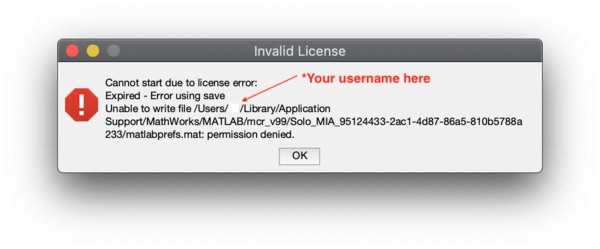
Possible Solutions:
We've seen this error emerge on some older versions of macOS. It's related to the matlabpref.mat file being write locked. Use the following steps to fix the problem:
Using the Finder window:
- Open a Finder window
- Navigate to the Go menu and select Go to Folder...
- In the dialog box type:
~/Library(the ~ is important to ensure you navigate to the correct Library folder)
- From the Library folder navigate to the folder in the error message. For the above example this would be:
Application Support → MathWorks → MATLAB → mcr_v99 → Solo_MIA_95124433-2ac1-4d87-86a5-810b5788a233- Note: The name of the last folder depends on the Solo variant (Solo, Solo+MIA, etc.) and version being installed. So the name might be different than what is shown here.
- In this folder, find the
matlabprefs.matfile and use these instructions:
- https://support.apple.com/guide/mac-help/change-permissions-for-files-folders-or-disks-mchlp1203/mac
- to change the Permissions for your user to Read & Write for this file.
- Restart Solo (or Solo variant) and enter your license code.
Note: If any of the above folders are not present or the matlabprefs.mat file is not present, please contact our helpdesk at at helpdesk@eigenvector.com
Using the Terminal window:
- Note the file location in the error message.
- Open a Terminal window and navigate to that folder. It should be something similar to [but not exactly] this command:
-
cd "/Users/username/Library/Application Support/MathWorks/MATLAB/mcr_v99/Solo_MIA_95124433-2ac1-4d87-86a5-810b5388a433/"
- At the terminal type the following command (you will be prompted for your password to run it). This command will give "write" permission to the owner of the
matlabprefs.matfile:
sudo chmod u+w matlabprefs.mat
- Restart Solo (or Solo variant) and enter your license code.
Still having problems? Please contact our helpdesk at helpdesk@eigenvector.com
