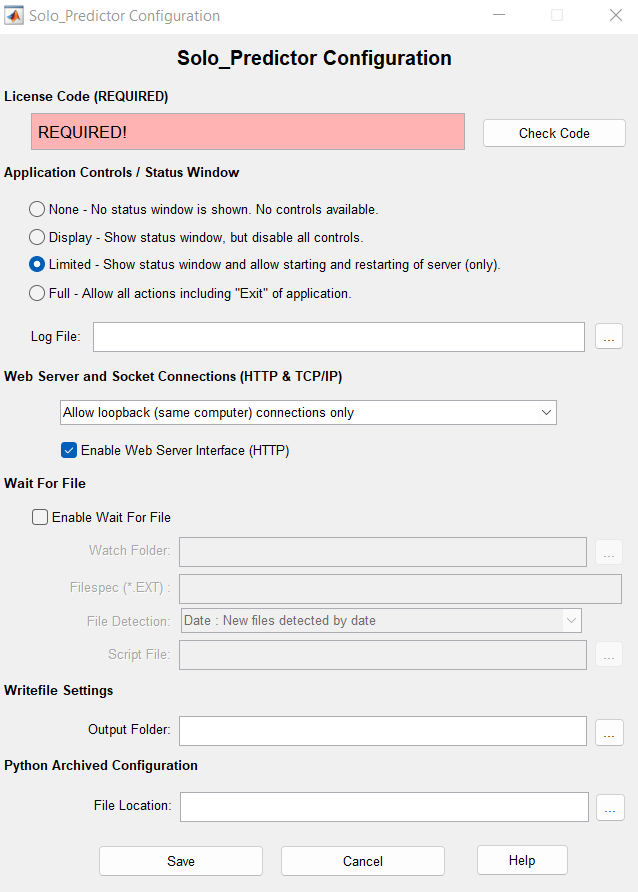Solo Predictor Configuration Page: Difference between revisions
imported>Jeremy (Created page with "The Solo_Predictor Configuration Page allows selection of many of the standard settings of Solo_Predictor. The page is shown below with descriptions of the configuration sett...") |
imported>Jeremy No edit summary |
||
| Line 1: | Line 1: | ||
===Introduction=== | |||
The Solo_Predictor Configuration Page allows selection of many of the standard settings of Solo_Predictor. | The Solo_Predictor Configuration Page allows selection of many of the standard settings of Solo_Predictor. | ||
The page is shown below with descriptions of the configuration settings itemized after the image (note: the configuration page is updated frequently and may include additional features not shown here) | The page is shown below with descriptions of the configuration settings itemized after the image (note: the configuration page is updated frequently and may include additional features not shown here) | ||
[[Image:spconfigure.png||| ]] | |||
===License Code=== | ===License Code=== | ||
Revision as of 11:43, 24 November 2014
Introduction
The Solo_Predictor Configuration Page allows selection of many of the standard settings of Solo_Predictor.
The page is shown below with descriptions of the configuration settings itemized after the image (note: the configuration page is updated frequently and may include additional features not shown here)
License Code
The License Code section contains the entry field for the software-enabling license code (available from the Download tab of your user account.) If the code entered is valid, the field will be turned Green. If the code is not valid, the field will be red and you will be informed of the invalid status. A valid code must be entered for the configuration to be accepted and for Solo_Predictor to run.
Application Controls / Status Window
This section of the Configuration page allows changing the display and behavior of the status window. The status window can be hidden by selecting "None". It can be made display-only by selecting "Display". Basic application controls (Restart and display controls) can be enabled by selecting "Limited", and full controls (stop, start, exit) can be enabled by selecting "Full".
The location of the Log file can be set by entering or browsing for a location using the Log File exit box and ... browse button. If no location is set, the default location will be used (usually the user's temporary directory).
Web Server and Socket Connections (HTTP & TCP/IP)
This section governs Solo_Predictor's socket-based interface and the features available through it. Socket connections are one of the methods to connect to Solo_Predictor.
In the pull-down control, the socket connection can be disabled, enabled to allow only an application on the same computer to access Solo_Predictor through the socket interface, or allow applications on any networked computer to access Solo_Predictor through the socket interface.
Enable Web Server Interface (HTTP) - This option enables access to the Solo_Predictor Field Monitor, or other custom web interface, through the Solo_Predictor socket interface.
Wait-for-File
The Solo_Predictor wait-for-file behavior can be configured using these settings. The settings include:
- Watch Folder: The local or network folder to watch for new or changed files. Note that each new file triggers a separate wait-for-file event (files are processed one at a time.)
- Filespec (*.EXT): A standard wild-card file specification indicating which type(s) of files should be monitored. If omitted, any and all files appearing in the watch folder will trigger a wait-for-file event.
- File Detection: Defines the method by which new files should be detected.
- Date : New files detected by date. Only files with dates AFTER the most recently read file will be considered as triggers for a wait-for-file event. This setting allows detection of new data which overwrites existing files.
- Name : New files detected by name. Any file with a name that hasn't previously been processed will trigger a wait-for-file event. This setting allows processing of historical data which is copied into the watch folder but may have file dates which are in the past.
- Script File: Gives the file name and location of the Solo_Predictor script which should be run for each file that triggers the wait-for-file event.
Writefile Settings
The output folder location enables the :writefile and :export script commands by supplying the folder in which Solo_Predictor is permitted to write files. If this value is empty, these commands will cause an error if used in a script.
Other Settings
Various features are not accessible from this page and can only be accessed by editing the default.xml configuration file manually.