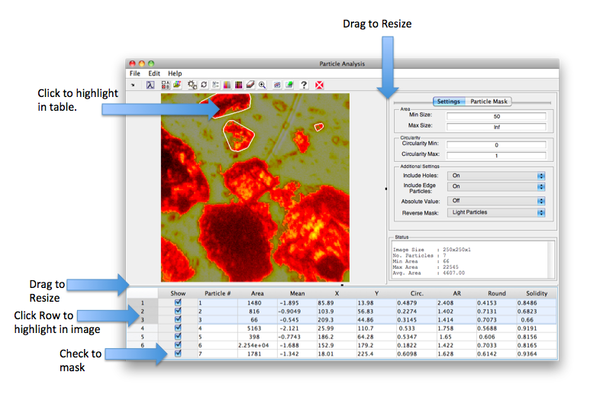Particle Analysis Window: Difference between revisions
imported>Scott |
imported>Scott |
||
| Line 45: | Line 45: | ||
==Particle Table== | ==Particle Table== | ||
The Particle Table has two particle selection methods. First, you can check/uncheck particles in the Show column. This will turn on/off the particle as show by the alpha mask. You can also select the "row header" (integer row number). This will draw an outline around the particle (see image above). | |||
Revision as of 21:27, 14 February 2011
The Particle Analysis window is an interface into the analyzeparticles function. Included in the interface are controls for adjusting settings for the particle analysis and exploring the results. Once the particle analysis is complete you can export the resulting image and or table to analysis.
Interface
The Particle Analysis interface has three main areas for the image, particle table, and analysis function settings. The basic workflow:
- Load image data.
- Adjust function settings.
- Run the particle analysis.
- Explore the results.
- Repeat steps 2-4 until you have the desired results.
- Save or export your results.
Menu
- File
- Load Workspace Image - Load image data (numeric or DataSet) from the Workspace.
- Import Image - Load an image from a supported file format.
- Save Image - Save image to file or workspace.
- Save Table Data - Save particle table data to file or workspace.
- Clear Data - Clear image and particle table.
- Close - Close Particle Analysis window without saving data.
- Edit
- Particle GUI Options - Optional settings for Particle Analysis interface.
- Particle Analysis Options - Optional settings for the Particle Analysis function. Note that most of these settings are available in the Settings area of the window.
- Help
- Particle Analysis Help - Opens this page.
- PLS_Toolbox Help - Opens main help page for PLS_Toolbox.
Toolbar
From left to right in the image above the toolbar buttons are:
- Lambda - Opens the Workspace Browser.
- A/B Box - Open function options.
- Gears - Runs particle analysis using the current settings.
- Check Box - Toggles all the selected particles.
- Layers - Changes the background alpha color of the particles. Cycles through Black, White, and Red and can be used to enhance appearance of particles.
- Table Export - Export the particle table to analysis.
- Image Export - Export the image to analysis.
- Read X - Close the window without saving.
Settings
For a detailed explanation of the function setting see analyzeparticles. Additional settings can be found using Edit>Particle Analysis Options.
Image
Particle Table
The Particle Table has two particle selection methods. First, you can check/uncheck particles in the Show column. This will turn on/off the particle as show by the alpha mask. You can also select the "row header" (integer row number). This will draw an outline around the particle (see image above).