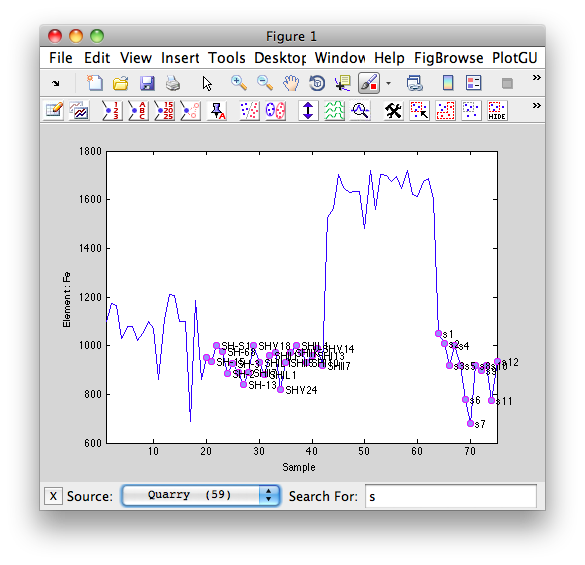Plot Controls: Layout 2: Difference between revisions
imported>Scott |
imported>Scott |
||
| Line 324: | Line 324: | ||
Selecting '''Search Bar''' from the '''Edit''' menu in the plot controls will open a toolbar at the bottom of the current plot. Depending on the mode being plotted, the appropriate fields and sets will be available in the Source drop-down menu. Typing a term in the Search For text field will automatically select data that matches the term. | Selecting '''Search Bar''' from the '''Edit''' menu in the plot controls will open a toolbar at the bottom of the current plot. Depending on the mode being plotted, the appropriate fields and sets will be available in the Source drop-down menu. Typing a term in the Search For text field will automatically select data that matches the term. | ||
[[Image:Pgsearchbar.png | [[Image:Pgsearchbar.png]] | ||
* Search terms are case insensitive unless surround by double quotes (""). | * Search terms are case insensitive unless surround by double quotes (""). Note the image above, the term (s) is searched for case insensitive, if the term had been ("S") on the SH samples would have been selected. | ||
* A "informal" wildcard (*) can used in the search term. The wildcard acts similar to SQL wildcards. | * A "informal" wildcard (*) can used in the search term. The wildcard acts similar to SQL wildcards. | ||
* When searching for numeric fields (class or axisscale), numeric value is implied with square brackets ({}) or with relational operators. | * When searching for numeric fields (class or axisscale), numeric value is implied with square brackets ({}) or with relational operators. | ||
* Regular Expressions can be used for searching text with the prefix (re:). | * Regular Expressions can be used for searching text with the prefix (re:). | ||
Examples Searches: | |||
{| class="wikitable" border="1" | |||
|+ Examples Searches | |||
! Term !! Field !! Description | |||
|- | |||
| s || Label/Class || Finds all values with a capitol or lower case s. | |||
|- | |||
| "S" || Label/Class || Finds only values with capitol s. | |||
|- | |||
| s* || Label/Class || Finds values starting with s. | |||
|- | |||
| re:\d{2} || Label/Class || Regular expression finds values containing 2 digits. | |||
|- | |||
| [2 3] || Axisscale/Class || Finds values that are equal to 2 or 4. | |||
|- | |||
| >3 || Axisscale/Class || Finds values greater than 3. | |||
|- | |||
| * || All Fields || Selects all.|} | |||
Revision as of 07:07, 14 August 2012
Table of Contents | Previous | Next
Data plotting options
If you open the Plot Controls window from the Plot option on the context menu, the Plot Controls window opens with the same set of options for plotting summary statistics (mean, standard deviation, and mean +/- standard deviation) for all of your data samples. The default plot that is generated is the mean response across all of your samples for all of your variables. You can, however, plot your data anyway that you want.
|
|
|
|
|
|
|
|
Data selection and editing options
The Plot Controls window and the toolbar on the Plot window contain a number of options for selecting data and for modifying the data that you are viewing. If you choose to plot columns of data, then the resulting plot is for every row (sample) for the selected columns. If you choose to plot rows of data, then the resulting plot is a plot for every column (variable) for the selected rows.
Note: Unless specifically stated otherwise, all menu options discussed below refer to the options on the main menu of the Plot Controls window.
|
|
|
- The color of the selected data points is changed, not only in the currently active plot, but also, in any other open plots that contain the samples.
|
|
- Note: Items that are excluded are not displayed in a plot, and therefore, are not selected.
|
After you have made a selection, a variety of options are available for working with the selected data.
Note: These options are enabled only if the data is editable.
|
|
|
- Note: You might need to click View > Excluded Data to select the excluded items, or click Edit > Select Excluded.
|
|
- Note: This is a permanent action. You cannot undo it.
Other options
In addition to the options for plotting data, and for selecting and editing data, the Plot Controls window contains options for displaying information about other DataSet fields.
Note: Unless specifically stated otherwise, all menu options discussed below refer to the options on the main menu of the Plot Controls window.
|
- Note: The Plotted Data window is an independent window that is not linked to the Plot Controls window.
|
|
- Note: The Figure window is an independent window that is not linked to the Plot Controls window.
|
|
|
|
|
|
- Note: The Static View function is useful for creating snapshots of all your plots during data analysis for before and after comparison purposes. The static plot is a copy of the currently selected/active plot that is contained in an independent Figure window that is not linked to the Plot Controls window.
|
- Note: This option is available only for a Windows operating system.
|
|
- Note: The Edit > Copy Plotted Data option is essentially a single step shortcut for the two step approach of View > Table and then Edit > Copy.
Search Bar
Selecting Search Bar from the Edit menu in the plot controls will open a toolbar at the bottom of the current plot. Depending on the mode being plotted, the appropriate fields and sets will be available in the Source drop-down menu. Typing a term in the Search For text field will automatically select data that matches the term.
- Search terms are case insensitive unless surround by double quotes (""). Note the image above, the term (s) is searched for case insensitive, if the term had been ("S") on the SH samples would have been selected.
- A "informal" wildcard (*) can used in the search term. The wildcard acts similar to SQL wildcards.
- When searching for numeric fields (class or axisscale), numeric value is implied with square brackets ({}) or with relational operators.
- Regular Expressions can be used for searching text with the prefix (re:).
Examples Searches:
| Term | Field | Description |
|---|---|---|
| s | Label/Class | Finds all values with a capitol or lower case s. |
| "S" | Label/Class | Finds only values with capitol s. |
| s* | Label/Class | Finds values starting with s. |
| re:\d{2} | Label/Class | Regular expression finds values containing 2 digits. |
| [2 3] | Axisscale/Class | Finds values that are equal to 2 or 4. |
| >3 | Axisscale/Class | Finds values greater than 3. |
| * | All Fields | } |