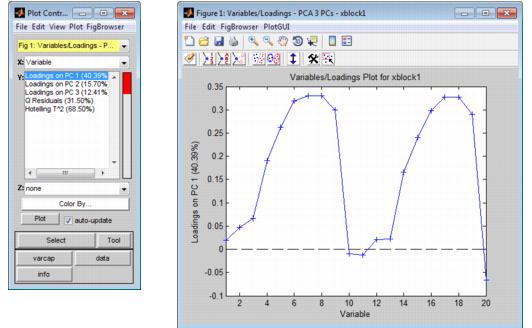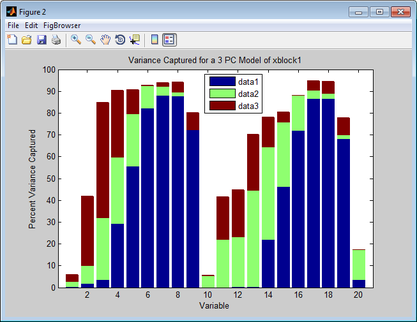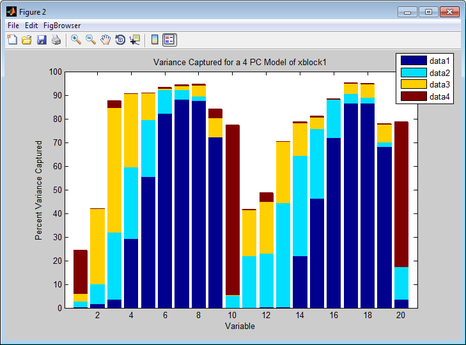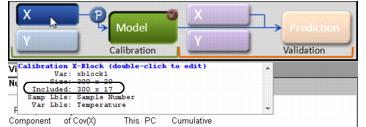Model Building: Plotting Loads: Difference between revisions
imported>Jeremy No edit summary |
imported>Jeremy |
||
| (4 intermediate revisions by the same user not shown) | |||
| Line 1: | Line 1: | ||
__TOC__ | __TOC__ | ||
[[TableOfContents|Table of Contents]] | [[ModelBuilding_PlottingScores|Previous]] | [[ModelApplication_ValidationPhase|Next]] | [[TableOfContents|Table of Contents]] | [[ModelBuilding_PlottingScores|Previous]] | [[ModelApplication_ValidationPhase|Next]] | ||
| Line 6: | Line 7: | ||
For most analysis methods, the Analysis window toolbar contains a Plot loads and variable statistics button [[Image:Plot_loads_variable_statistics_icon.png|21x20px]]. Loading is defined as the contribution of each variable to a principal component or factor. A Loads plot (also known as a Loadings plot) shows, at a minimum, as many different loadings as the number of principal components or factors that were retained in the model. Loads plots help you assess the extent to which the variables contribute to each of the individual principal components or factors. The figure below shows a Loads plots for a PCA analysis in which 20 variables were measured and three principal components were retained. In the Plot Controls window, three loadings-Loading on PC1, Loading on PC2, and Loading on PC3-are available for plotting. | For most analysis methods, the Analysis window toolbar contains a Plot loads and variable statistics button [[Image:Plot_loads_variable_statistics_icon.png|21x20px]]. Loading is defined as the contribution of each variable to a principal component or factor. A Loads plot (also known as a Loadings plot) shows, at a minimum, as many different loadings as the number of principal components or factors that were retained in the model. Loads plots help you assess the extent to which the variables contribute to each of the individual principal components or factors. The figure below shows a Loads plots for a PCA analysis in which 20 variables were measured and three principal components were retained. In the Plot Controls window, three loadings-Loading on PC1, Loading on PC2, and Loading on PC3-are available for plotting. | ||
:''Loads plots for a PCA analysis in which 20 variables were measured and three principal components were retained'' | |||
::[[Image:ModelBuilding_PlottingLoads.26.1.2.jpg|532x328px]] | ::[[Image:ModelBuilding_PlottingLoads.26.1.2.jpg|532x328px]] | ||
| Line 14: | Line 15: | ||
:: | :: | ||
Note: For information about the Plot Controls window and Plot window, see [[PlotControlsWindow_Layout|Plot Controls Window]]. | '''Note:''' For information about the Plot Controls window and Plot window, see [[PlotControlsWindow_Layout|Plot Controls Window]]. | ||
Options are available for changing the plot display and for examining and refining the model by excluding certain samples and/or variables to enhance the model performance. See: | Options are available for changing the plot display and for examining and refining the model by excluding certain samples and/or variables to enhance the model performance. See: | ||
{| | {| | ||
|- | |- valign="top" | ||
| | | | ||
| Line 27: | Line 28: | ||
|} | |} | ||
{| | {| | ||
|- | |- valign="top" | ||
| | | | ||
| Line 38: | Line 39: | ||
===Changing the plot display=== | ===Changing the plot display=== | ||
Note: The examples listed here are not meant to be an exhaustive list of all of the available Plot Controls options for changing a Loads plot display. Instead, it is simply to provide representative examples of some of the more commonly used options when building a model. | '''Note:''' The examples listed here are not meant to be an exhaustive list of all of the available Plot Controls options for changing a Loads plot display. Instead, it is simply to provide representative examples of some of the more commonly used options when building a model. | ||
{| | {| | ||
|- | |- valign="top" | ||
| | | | ||
| Line 49: | Line 50: | ||
|} | |} | ||
{| | {| | ||
|- | |- valign="top" | ||
| | | | ||
| Line 58: | Line 59: | ||
|} | |} | ||
:''Example of a Variance Captured plot'' | |||
::[[Image:Varcap_plot.png|417x323px]] | ::[[Image:Varcap_plot.png|417x323px]] | ||
| Line 66: | Line 67: | ||
:: | :: | ||
{| | {| | ||
|- | |- valign="top" | ||
| | | | ||
| Line 75: | Line 76: | ||
|} | |} | ||
:''Example of a Variance Captured plot'' | |||
::[[Image:Varcap_plot_4pcs.png|466x345px]] | ::[[Image:Varcap_plot_4pcs.png|466x345px]] | ||
| Line 96: | Line 97: | ||
Typically, when using Loads plots to refine a model, you select variables that you consider to be unusual for the plotted data and then carry out a series of steps to determine whether to include the variables in the model, or to exclude the variables from the model. | Typically, when using Loads plots to refine a model, you select variables that you consider to be unusual for the plotted data and then carry out a series of steps to determine whether to include the variables in the model, or to exclude the variables from the model. | ||
Note: Typically, if you want to refine a model by removing samples, you use the information in a Scores plot. See [[ModelBuilding_PlottingScores|Plotting Scores and Statistical Values for a Calibration Model]]. | '''Note:''' Typically, if you want to refine a model by removing samples, you use the information in a Scores plot. See [[ModelBuilding_PlottingScores|Plotting Scores and Statistical Values for a Calibration Model]]. | ||
Note: The examples listed here are not meant to be an exhaustive list of all of the available Plot Controls options for refining a model using a Loads plot. Instead, it is simply to provide representative examples of some of the more commonly used options when building a model. | '''Note:''' The examples listed here are not meant to be an exhaustive list of all of the available Plot Controls options for refining a model using a Loads plot. Instead, it is simply to provide representative examples of some of the more commonly used options when building a model. | ||
{| | {| | ||
|- | |- valign="top" | ||
|1. | |1. | ||
| Line 110: | Line 111: | ||
|} | |} | ||
{| style="margin-left:18pt" | {| style="margin-left:18pt" | ||
|- | |- valign="top" | ||
| | | | ||
| Line 119: | Line 120: | ||
|} | |} | ||
{| | {| | ||
|- | |- valign="top" | ||
|2. | |2. | ||
| Line 129: | Line 130: | ||
|} | |} | ||
{| style="margin-left:18pt" | {| style="margin-left:18pt" | ||
|- | |- valign="top" | ||
| | | | ||
| Line 138: | Line 139: | ||
|} | |} | ||
::Note: "Lasso" is the most flexible tool for selecting samples. | ::'''Note:''' "Lasso" is the most flexible tool for selecting samples. | ||
{| style="margin-left:18pt" | {| style="margin-left:18pt" | ||
|- | |- valign="top" | ||
| | | | ||
| Line 151: | Line 152: | ||
::The color of the selected variable(s) is not only in the currently active plot, but also, in any other open plots that contain the variable(s). | ::The color of the selected variable(s) is not only in the currently active plot, but also, in any other open plots that contain the variable(s). | ||
{| | {| | ||
|- | |- valign="top" | ||
|3. | |3. | ||
| Line 161: | Line 162: | ||
|} | |} | ||
{| style="margin-left:18pt" | {| style="margin-left:18pt" | ||
|- | |- valign="top" | ||
| | | | ||
| Line 170: | Line 171: | ||
|} | |} | ||
{| style="margin-left:18pt" | {| style="margin-left:18pt" | ||
|- | |- valign="top" | ||
| | | | ||
| Line 180: | Line 181: | ||
:: | :: | ||
{| | {| | ||
|- | |- valign="top" | ||
| | | | ||
| Line 190: | Line 191: | ||
:: | :: | ||
{| | {| | ||
|- | |- valign="top" | ||
| | | | ||
| Line 199: | Line 200: | ||
|} | |} | ||
{| | {| | ||
|- | |- valign="top" | ||
|4. | |4. | ||
| Line 209: | Line 210: | ||
|} | |} | ||
{| style="margin-left:18pt" | {| style="margin-left:18pt" | ||
|- | |- valign="top" | ||
| | | | ||
| Line 218: | Line 219: | ||
|} | |} | ||
{| style="margin-left:18pt" | {| style="margin-left:18pt" | ||
|- | |- valign="top" | ||
| | | | ||
| Line 227: | Line 228: | ||
|} | |} | ||
::Note: As shown in the figure below, after you exclude samples from a DataSet, point your mouse cursor on the X calibration control to open tooltip text opens that indicates the number of variables that are being included in the model. | ::'''Note:''' As shown in the figure below, after you exclude samples from a DataSet, point your mouse cursor on the X calibration control to open tooltip text opens that indicates the number of variables that are being included in the model. | ||
:''Tooltip text that indicates the number of variables that are being included in the model'' | |||
::[[Image:ModelBuilding_PlottingLoads.26.1.7.jpg|366x127px]] | ::[[Image:ModelBuilding_PlottingLoads.26.1.7.jpg|366x127px]] | ||
| Line 239: | Line 240: | ||
At this point, you should iteratively repeat the steps of recalculating the model and then examining the model (in particular, by using the varcap plot) and refining the model by including or excluding variables until you are satisfied with the model. You can then do one of the following: | At this point, you should iteratively repeat the steps of recalculating the model and then examining the model (in particular, by using the varcap plot) and refining the model by including or excluding variables until you are satisfied with the model. You can then do one of the following: | ||
{| | {| | ||
|- | |- valign="top" | ||
| | | | ||
| Line 248: | Line 249: | ||
|} | |} | ||
:Note: See [[Exporting_Models|Exporting_Models]] | :'''Note:''' See [[Exporting_Models|Exporting_Models]] | ||
{| | {| | ||
|- | |- valign="top" | ||
| | | | ||
Latest revision as of 14:56, 13 July 2011
Table of Contents | Previous | Next
Plotting Loads and Variable Statistics for a Calibration Model
For most analysis methods, the Analysis window toolbar contains a Plot loads and variable statistics button ![]() . Loading is defined as the contribution of each variable to a principal component or factor. A Loads plot (also known as a Loadings plot) shows, at a minimum, as many different loadings as the number of principal components or factors that were retained in the model. Loads plots help you assess the extent to which the variables contribute to each of the individual principal components or factors. The figure below shows a Loads plots for a PCA analysis in which 20 variables were measured and three principal components were retained. In the Plot Controls window, three loadings-Loading on PC1, Loading on PC2, and Loading on PC3-are available for plotting.
. Loading is defined as the contribution of each variable to a principal component or factor. A Loads plot (also known as a Loadings plot) shows, at a minimum, as many different loadings as the number of principal components or factors that were retained in the model. Loads plots help you assess the extent to which the variables contribute to each of the individual principal components or factors. The figure below shows a Loads plots for a PCA analysis in which 20 variables were measured and three principal components were retained. In the Plot Controls window, three loadings-Loading on PC1, Loading on PC2, and Loading on PC3-are available for plotting.
- Loads plots for a PCA analysis in which 20 variables were measured and three principal components were retained
Note: For information about the Plot Controls window and Plot window, see Plot Controls Window.
Options are available for changing the plot display and for examining and refining the model by excluding certain samples and/or variables to enhance the model performance. See:
Changing the plot display
Note: The examples listed here are not meant to be an exhaustive list of all of the available Plot Controls options for changing a Loads plot display. Instead, it is simply to provide representative examples of some of the more commonly used options when building a model.
|
|
- Example of a Variance Captured plot
|
- Example of a Variance Captured plot
Refining the model by removing variables
Typically, when using Loads plots to refine a model, you select variables that you consider to be unusual for the plotted data and then carry out a series of steps to determine whether to include the variables in the model, or to exclude the variables from the model.
Note: Typically, if you want to refine a model by removing samples, you use the information in a Scores plot. See Plotting Scores and Statistical Values for a Calibration Model.
Note: The examples listed here are not meant to be an exhaustive list of all of the available Plot Controls options for refining a model using a Loads plot. Instead, it is simply to provide representative examples of some of the more commonly used options when building a model.
| 1. | Initially, you can do the following to review your variables, and determine which variables, if any, require further investigation: |
|
| 2. | For variables that you have determined require further investigation, you can do the following: |
- Note: "Lasso" is the most flexible tool for selecting samples.
- The color of the selected variable(s) is not only in the currently active plot, but also, in any other open plots that contain the variable(s).
| 3. | With the selected variables now highlighted in the plot, you can now do one or more of the following to place the focus on the selected variables and glean further information about the selected variables before deciding to include them or exclude them for the model: |
|
|
|
|
| 4. | To exclude all of the selected variables from the model in a single step, on the Plot Controls window main menu, click Edit > Exclude Selection. |
|
|
- Note: As shown in the figure below, after you exclude samples from a DataSet, point your mouse cursor on the X calibration control to open tooltip text opens that indicates the number of variables that are being included in the model.
- Tooltip text that indicates the number of variables that are being included in the model
At this point, you should iteratively repeat the steps of recalculating the model and then examining the model (in particular, by using the varcap plot) and refining the model by including or excluding variables until you are satisfied with the model. You can then do one of the following:
|
- Note: See Exporting_Models
|