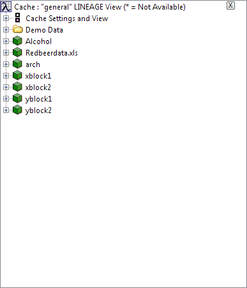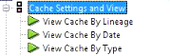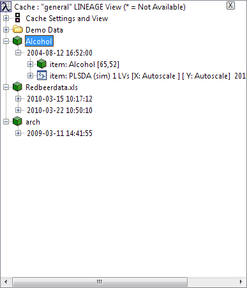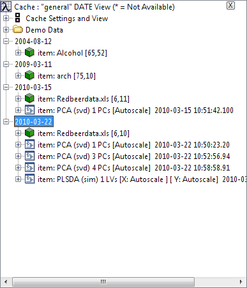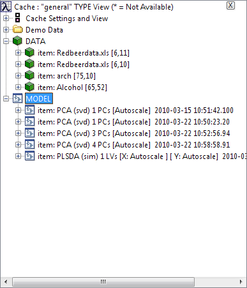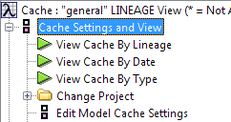Analysis Window: Model Cache Pane: Difference between revisions
imported>Jeremy No edit summary |
imported>Jeremy No edit summary |
||
| Line 6: | Line 6: | ||
Data that is used to create models and predictions during data analysis as well as all of the models and predictions created from this data is automatically cached. After a model is created, the model and the data used to create it are added to the cache. If new data is loaded and a prediction is made, this new data and the prediction are added to the cache. Every time you edit data and create a new model or prediction from the data, each version of the modified data and the corresponding model or prediction are added to the cache. The Model Cache pane displays this complete history of all your cached items-all of the data that was used to create models and predictions during data analysis as well as all of the models and predictions that were created from this data-in a hierarchical view. | Data that is used to create models and predictions during data analysis as well as all of the models and predictions created from this data is automatically cached. After a model is created, the model and the data used to create it are added to the cache. If new data is loaded and a prediction is made, this new data and the prediction are added to the cache. Every time you edit data and create a new model or prediction from the data, each version of the modified data and the corresponding model or prediction are added to the cache. The Model Cache pane displays this complete history of all your cached items-all of the data that was used to create models and predictions during data analysis as well as all of the models and predictions that were created from this data-in a hierarchical view. | ||
:''Analysis window Model Cache pane'' | |||
::[[Image:Model_cache_pane.png|247x288px]] | ::[[Image:Model_cache_pane.png|247x288px]] | ||
| Line 20: | Line 20: | ||
{| | {| | ||
|- | |- valign="top" | ||
| | | | ||
| Line 29: | Line 29: | ||
{| | {| | ||
|- | |- valign="top" | ||
| | | | ||
| Line 38: | Line 38: | ||
{| | {| | ||
|- | |- valign="top" | ||
| | | | ||
| Line 51: | Line 51: | ||
{| | {| | ||
|- | |- valign="top" | ||
| | | | ||
| Line 60: | Line 60: | ||
{| | {| | ||
|- | |- valign="top" | ||
| | | | ||
| Line 67: | Line 67: | ||
|} | |} | ||
:''Options to change the Model Cache pane view'' | |||
::[[Image:Model_cache_settings_options.png|171x56px]] | ::[[Image:Model_cache_settings_options.png|171x56px]] | ||
| Line 79: | Line 79: | ||
{| | {| | ||
|- | |- valign="top" | ||
| | | | ||
| Line 86: | Line 86: | ||
|} | |} | ||
:''View Cache by Lineage view'' | |||
::[[Image:Model_cache_view_lineage.png|247x288px]] | ::[[Image:Model_cache_view_lineage.png|247x288px]] | ||
| Line 93: | Line 93: | ||
{| | {| | ||
|- | |- valign="top" | ||
| | | | ||
| Line 100: | Line 100: | ||
|} | |} | ||
:''View Cache by Date view'' | |||
::[[Image:Model_cache_view_date.png|247x288px]] | ::[[Image:Model_cache_view_date.png|247x288px]] | ||
| Line 110: | Line 110: | ||
{| | {| | ||
|- | |- valign="top" | ||
| | | | ||
| Line 117: | Line 117: | ||
|} | |} | ||
:''View Cache by Type view'' | |||
::[[Image:Model_cache_view_type.png|247x288px]] | ::[[Image:Model_cache_view_type.png|247x288px]] | ||
| Line 130: | Line 130: | ||
{| | {| | ||
|- | |- valign="top" | ||
|1. | |1. | ||
| Line 140: | Line 140: | ||
{| style="margin-left:18pt" | {| style="margin-left:18pt" | ||
|- | |- valign="top" | ||
| | | | ||
| Line 147: | Line 147: | ||
|} | |} | ||
:''Cache Settings and View options'' | |||
::[[Image:Edit_Model_Cache_settings_paneoptions.png|232x122px]] | ::[[Image:Edit_Model_Cache_settings_paneoptions.png|232x122px]] | ||
| Line 157: | Line 157: | ||
{| style="margin-left:18pt" | {| style="margin-left:18pt" | ||
|- | |- valign="top" | ||
| | | | ||
| Line 166: | Line 166: | ||
::The Options dialog box for the Model Cache pane opens. | ::The Options dialog box for the Model Cache pane opens. | ||
:''Options dialog box'' | |||
::[[Image:Options_Model_Cache_dialogbox.png|487x295px]] | ::[[Image:Options_Model_Cache_dialogbox.png|487x295px]] | ||
| Line 176: | Line 176: | ||
{| | {| | ||
|- | |- valign="top" | ||
|2. | |2. | ||
Revision as of 13:08, 29 July 2010
Table of Contents | Previous | Next
Analysis window Model Cache pane
Data that is used to create models and predictions during data analysis as well as all of the models and predictions created from this data is automatically cached. After a model is created, the model and the data used to create it are added to the cache. If new data is loaded and a prediction is made, this new data and the prediction are added to the cache. Every time you edit data and create a new model or prediction from the data, each version of the modified data and the corresponding model or prediction are added to the cache. The Model Cache pane displays this complete history of all your cached items-all of the data that was used to create models and predictions during data analysis as well as all of the models and predictions that were created from this data-in a hierarchical view.
- Analysis window Model Cache pane
Note: By default, the Model Cache pane is turned on when Solo first opens. You can close the Model Cache pane by clicking the Close ("X") button in the upper right hand corner of the pane. To turn the Model Cache on again, on the Tools menu on the Analysis window, click View Cache, and then select a viewing option. Models and data are cached even if the Model Cache pane is not open.
Multiple options are available to you for changing the Model Cache view, managing your cache, and manipulating cache items. See:
Model Cache pane view
The options to change the Model Cache pane view are found in two locations:
|
|
- Options to change the Model Cache pane view
You can select from three different organizational views:
|
- View Cache by Lineage view
|
- View Cache by Date view
|
- View Cache by Type view
Cache management
Several options are available to you for managing your cache. You can modify all of these options in the Options dialog box.
Note: For a detailed discussion about the Options dialog box, see Options dialog box.
| 1. | Do one of the following: |
|
- Cache Settings and View options
|
- The Options dialog box for the Model Cache pane opens.
- Options dialog box
| 2. | Modify the value for any option, and then click OK. |
- The Options dialog box closes and you return to the Model Cache pane. Any changes that you made are effective immediately.
|
Option |
Description |
|
cache |
Controls the operation of the cache. "On" records all data, models, and predictions. "readonly" locks down the cache and prevents recording to the cache and clearing of the cache. |
|
cachefolder |
Specifies the folder in which all of your cached information is stored. By default, the cached items that do not exceed the maxdatasize value (see maxdatasize below) are stored automatically in your system's TEMP folder and remain in this folder as long as they do not exceed the maxage value. (See maxage below.) For all operating systems other than Macintosh (a "Mac"), this means that even if you close Solo (or crash and reboot your computer, or just reboot your computer), the cached items are immediately available when you restart Solo or your computer. Note: If you are running Solo on a Mac, the first time that you cache an item, you are prompted to choose a folder other than the TEMP folder. Because the TEMP folder is sometimes deleted when you restart a Mac, if you are running Solo on a Mac, you should specify a different setting for your cachefolder. |
|
project |
Specifies an optional subfolder within the cachefolder for holding the cached items. The default name for project is "general." You can use the project setting to separate cached items among different work projects. Note: No option is available in Solo to delete a project folder after you create it. You can delete old project folders only by manually locating the project folder on your computer and deleting the folder. Note: You can also change value for the project setting using the Change Project option under Cache Settings and View in the Model Cache pane. |
|
maxage |
The maximum number of days an item is saved in the cache. An item that is older than this value is permanently deleted from the cache. Note: See "Manipulating cached items" below for information about saving cached items to a location other than the cachefolder. |
|
maxdatasize |
Specifies the maximum size of a data item (in total number of table elements) that can be stored in the cache. |
Manipulating cached items
You can right-click on an entry for a cached item Model Cache pane to open a context menu that contains options for manipulating the item.
|
Menu Option |
Description |
|
Load Item |
Loads the selected cached item into the Analysis window. By default, if no data is loaded into the Analysis window, then the cached item is loaded into the X calibration component; otherwise, you are prompted to override the loaded data or load the data to another location. Note: You can also double-click a cached item to load it into the Analysis window. |
|
Show Item |
Opens and displays the selected item in a separate window-either the DataSet Editor window or the Model Reader window. |
|
Save Cached Item As |
Save the cached item to the workspace or to a file. |
|
Open in New Window |
Opens the cached item in a new Analysis window. |
|
Rename |
Rename the cached item. |