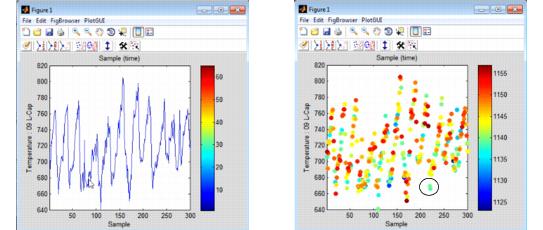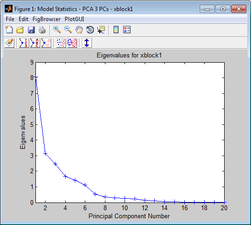Plot Controls: Layout: Difference between revisions
imported>Jeremy No edit summary |
imported>Jeremy No edit summary |
||
| Line 10: | Line 10: | ||
{| | {| | ||
|- | |- valign="top" | ||
| | | | ||
| Line 19: | Line 19: | ||
{| | {| | ||
|- | |- valign="top" | ||
| | | | ||
| Line 28: | Line 28: | ||
Note: If you open the Plot Controls window by clicking on an Analysis window toolbar button, then the options that are available on the Plot Controls window are specific to the analysis method and the plot that is generated. Analysis-specific plot options are not discussed in this chapter. | Note: If you open the Plot Controls window by clicking on an Analysis window toolbar button, then the options that are available on the Plot Controls window are specific to the analysis method and the plot that is generated. Analysis-specific plot options are not discussed in this chapter. | ||
:''Comparison of Plot Controls window'' | |||
::[[Image:PlotControlsWindow_Layout.11.1.2.jpg|543x443px]] | ::[[Image:PlotControlsWindow_Layout.11.1.2.jpg|543x443px]] | ||
| Line 35: | Line 35: | ||
Regardless of how you open the Plot Controls window, two options are common to the window- auto-update and Color. Auto-update is selected by default. With this option selected, a plot in a Plot window is automatically updated after you make a change to a plot. If you clear this option, you must click Plot to manually update a plot after you make a change to it. You use the Color By option to implicitly superimpose the response of one variable onto the plot of another. For example, the figure shown below on the left is the plot of the response of variable 9 for all of the data samples. The figure shown below on the right is the plot of also the plot of the response of variable 9 for all of the data samples; however, the color of the data is points is based on the response of variable 15 for all of the data samples. As you can see in the figure on the right, a selected sample has a value of approximately 660 for variable 9, but it has a value in the 1100s for variable 15. | Regardless of how you open the Plot Controls window, two options are common to the window- auto-update and Color. Auto-update is selected by default. With this option selected, a plot in a Plot window is automatically updated after you make a change to a plot. If you clear this option, you must click Plot to manually update a plot after you make a change to it. You use the Color By option to implicitly superimpose the response of one variable onto the plot of another. For example, the figure shown below on the left is the plot of the response of variable 9 for all of the data samples. The figure shown below on the right is the plot of also the plot of the response of variable 9 for all of the data samples; however, the color of the data is points is based on the response of variable 15 for all of the data samples. As you can see in the figure on the right, a selected sample has a value of approximately 660 for variable 9, but it has a value in the 1100s for variable 15. | ||
:''Color By example'' | |||
::[[Image:PlotControlsWindow_Layout.11.1.3.jpg|543x230px]] | ::[[Image:PlotControlsWindow_Layout.11.1.3.jpg|543x230px]] | ||
| Line 50: | Line 50: | ||
Most plots created in Solo are contained in a Plot window. For example, the figure below shows an Eigenvalues plot in a Plot window. | Most plots created in Solo are contained in a Plot window. For example, the figure below shows an Eigenvalues plot in a Plot window. | ||
:''Eigenvalues plot in a Plot window'' | |||
::[[Image:Eigenvalues_plot.png|251x225px]] | ::[[Image:Eigenvalues_plot.png|251x225px]] | ||
| Line 60: | Line 60: | ||
You can create multiple plots during an analysis session, and the plots are automatically numbered as they are created. The number is displayed in the Title bar of the Plot window. Most of the plots that you create during an analysis session are under the control of a single Plot Controls window. The Figure Selector dropdown list in the Plot Controls window contains a list all of the plots created during an analysis session and that are under control of the window. At any time, you can select a figure from this list to make it the active plot for the session. | You can create multiple plots during an analysis session, and the plots are automatically numbered as they are created. The number is displayed in the Title bar of the Plot window. Most of the plots that you create during an analysis session are under the control of a single Plot Controls window. The Figure Selector dropdown list in the Plot Controls window contains a list all of the plots created during an analysis session and that are under control of the window. At any time, you can select a figure from this list to make it the active plot for the session. | ||
:''Example of multiple plots automatically numbered'' | |||
::[[Image:PlotControlsWindow_Layout.11.1.5.jpg|543x349px]] | ::[[Image:PlotControlsWindow_Layout.11.1.5.jpg|543x349px]] | ||
| Line 72: | Line 72: | ||
{| | {| | ||
|- | |- valign="top" | ||
| | | | ||
| Line 79: | Line 79: | ||
|} | |} | ||
:''Plot window main menu'' | |||
::[[Image:FW_Eigenvalues_plot_mainmenu.png|164x19px]] | ::[[Image:FW_Eigenvalues_plot_mainmenu.png|164x19px]] | ||
| Line 86: | Line 86: | ||
{| | {| | ||
|- | |- valign="top" | ||
| | | | ||
| Line 93: | Line 93: | ||
|} | |} | ||
:''Plot window toolbar'' | |||
::[[Image:Toolbar_Eigenplot.png|264x52px]] | ::[[Image:Toolbar_Eigenplot.png|264x52px]] | ||
| Line 102: | Line 102: | ||
{| | {| | ||
|- | |- valign="top" | ||
| | | | ||
| Line 111: | Line 111: | ||
{| | {| | ||
|- | |- valign="top" | ||
| | | | ||
| Line 120: | Line 120: | ||
{| | {| | ||
|- | |- valign="top" | ||
| | | | ||
| Line 129: | Line 129: | ||
{| | {| | ||
|- | |- valign="top" | ||
| | | | ||
| Line 138: | Line 138: | ||
{| | {| | ||
|- | |- valign="top" | ||
| | | | ||
Revision as of 13:09, 29 July 2010
Table of Contents | Previous | Next
Plot Controls Window
The Plot Controls window is the principal data visualization tool for Solo. It contains an extensive number of tools for labeling, manipulating, and publishing plots that are contained in a Plot window. (See Plot window.)
You can open the Plot Controls window in one of two ways:
|
Note: If you open the Plot Controls window by clicking on an Analysis window toolbar button, then the options that are available on the Plot Controls window are specific to the analysis method and the plot that is generated. Analysis-specific plot options are not discussed in this chapter.
- Comparison of Plot Controls window
Regardless of how you open the Plot Controls window, two options are common to the window- auto-update and Color. Auto-update is selected by default. With this option selected, a plot in a Plot window is automatically updated after you make a change to a plot. If you clear this option, you must click Plot to manually update a plot after you make a change to it. You use the Color By option to implicitly superimpose the response of one variable onto the plot of another. For example, the figure shown below on the left is the plot of the response of variable 9 for all of the data samples. The figure shown below on the right is the plot of also the plot of the response of variable 9 for all of the data samples; however, the color of the data is points is based on the response of variable 15 for all of the data samples. As you can see in the figure on the right, a selected sample has a value of approximately 660 for variable 9, but it has a value in the 1100s for variable 15.
- Color By example
Plot window
Most plots created in Solo are contained in a Plot window. For example, the figure below shows an Eigenvalues plot in a Plot window.
- Eigenvalues plot in a Plot window
You can create multiple plots during an analysis session, and the plots are automatically numbered as they are created. The number is displayed in the Title bar of the Plot window. Most of the plots that you create during an analysis session are under the control of a single Plot Controls window. The Figure Selector dropdown list in the Plot Controls window contains a list all of the plots created during an analysis session and that are under control of the window. At any time, you can select a figure from this list to make it the active plot for the session.
- Example of multiple plots automatically numbered
All Plot windows, regardless of the plot that they contain, have the same main menu and the same toolbars.
|
- Plot window main menu
|
- Plot window toolbar
Note: For assistance with using any of the common Matlab plotting tools, see: