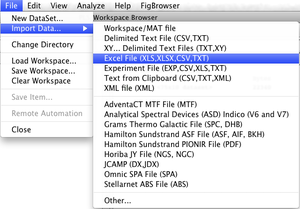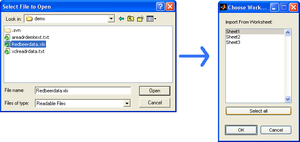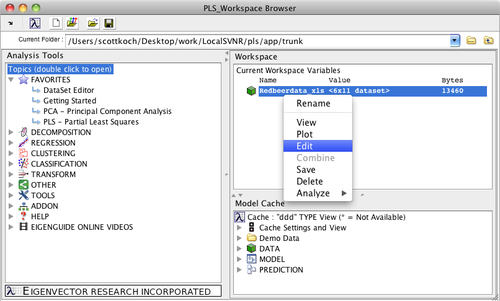Loading Data Quick Start: Difference between revisions
imported>Megan |
imported>Megan m (→3. Open Data) |
||
| Line 23: | Line 23: | ||
==3. Open Data== | ==3. Open Data== | ||
The data will be imported into the workspace as a [[DataSet_Object| | The data will be imported into the workspace as a [[DataSet_Object|dataset object]] and appear in the '''Workspace Browser'''. You can right-click on the data to open the [[DataSet_Editor|DataSet Editor]] by selecting '''Edit''' or by double-clicking the object. You can also start an [[Building_Models_Quick_Start|Analysis]]of the data using the Analysis fly-out menu or dragging and dropping the data onto an analysis icon in the Analysis Tools pane (left). | ||
<br> | <br> | ||
Revision as of 15:40, 7 December 2012
1. Import Menu
Data can be readily loaded with the use of the Workspace browser. The browser can be launched by typing "browse" at the MATLAB command line. If you are using Solo, the browser appears after Solo is launched.
In this example we'll import an example dataset included with PLS_Toolbox and Solo. The example dataset is in Excel format. Using the File menu, select Import Data..., and then select Excel File (XLS...).
2. Import the Data
Use the resulting dialog boxes to select your file, in this case the example "Redbeerdata.xls". The file is located in the "dems" (demos) folder. Then choose the sheet in the spreadsheet with the data in it, in this case "Sheet 1".
3. Open Data
The data will be imported into the workspace as a dataset object and appear in the Workspace Browser. You can right-click on the data to open the DataSet Editor by selecting Edit or by double-clicking the object. You can also start an Analysisof the data using the Analysis fly-out menu or dragging and dropping the data onto an analysis icon in the Analysis Tools pane (left).