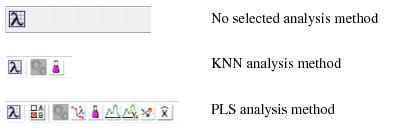Analysis Window: Toolbar: Difference between revisions
Jump to navigation
Jump to search
imported>Jeremy No edit summary |
imported>Jeremy No edit summary |
||
| Line 12: | Line 12: | ||
| | | | ||
* A Workspace Browser button [[Image:Workspace_Browser_icon.png|21x19px]]. | * A Workspace Browser button [[Image:Workspace_Browser_icon.png|21x19px]]. | ||
|} | |||
{| | |||
|- | |- | ||
| Line 17: | Line 21: | ||
| | | | ||
* A Plot scores and sample statistics button [[Image:Plot_scores_sample_statistics_icon.png|16x19px]]. | * A Plot scores and sample statistics button [[Image:Plot_scores_sample_statistics_icon.png|16x19px]]. | ||
|} | |||
{| | |||
|- | |- | ||
| Line 27: | Line 35: | ||
The Analysis window toolbar is updated dynamically with other toolbar buttons based on the selected analysis mode. These toolbar buttons carry out actions or open tools that produce plots and other visual aids that assist you in examining a model. Place your mouse pointer over a toolbar button to open tooltip text for the button. | The Analysis window toolbar is updated dynamically with other toolbar buttons based on the selected analysis mode. These toolbar buttons carry out actions or open tools that produce plots and other visual aids that assist you in examining a model. Place your mouse pointer over a toolbar button to open tooltip text for the button. | ||
''Example of various Analysis windows toolbars'' | ::''Example of various Analysis windows toolbars'' | ||
[[Image:AnalysisWindow_Toolbar.15.1.4.jpg|402x130px]] | ::[[Image:AnalysisWindow_Toolbar.15.1.4.jpg|402x130px]] | ||
:: | |||
Revision as of 11:51, 29 July 2010
Table of Contents | Previous | Next
Analysis window toolbar
For any analysis method, the Analysis window toolbar always contains the following toolbar buttons:
|
The Analysis window toolbar is updated dynamically with other toolbar buttons based on the selected analysis mode. These toolbar buttons carry out actions or open tools that produce plots and other visual aids that assist you in examining a model. Place your mouse pointer over a toolbar button to open tooltip text for the button.
- Example of various Analysis windows toolbars