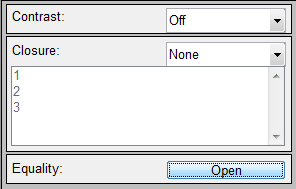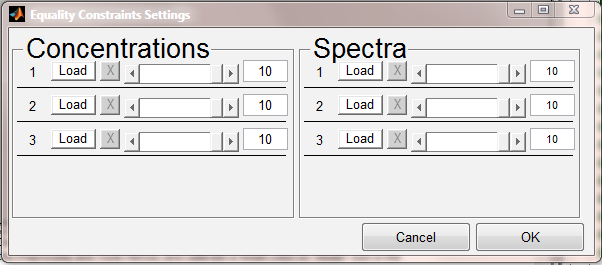MCR Constraints
The MCR Constraints panel in the Analysis window is available when the MCR analysis method is selected. It allows the user to modify the MCR results by changing some commonly-used constraints including:
- Equality: fixes spectra or concentrations to specific known values (using either hard or soft constraints.)
- Closure: requires recovered concentrations to sum up to unity (1), such as found in a closed system.
- Contrast: enables the MCR Contrast Constraint for the model.
Constraint Settings
To use the panel, first chose the number of components you want to resolve on the SSQ Table panel, then select the MCR Constraints panel. The main panel contains settings for the Closure and Contrast settings, and a button to open the Equality constraints interface:
To enable contrast constraints, simply choose the desired contrast constraint setting. To use closure, select whether all components should be subject to closure, or only selected components (as selected from the list box.) To use equality constraints, open the equality constraints settings dialog.
Equality Constraints Settings
The equality constraints settings dialog defines which components will be constrained to specific concentrations and/or spectra. To set a specific component's equality constraint:
- Select the "Load" button for the given component
- Navigate to either the base workspace or file that contains the spectra or concentrations to constrain and select the item to load
- Use the slider to the left of the given load button to select the weight of the constraint. A value of 10 means a hard-constrained (MCR will not allow the component to vary from the loaded values at all). Any value <10 means softer constraints where the smaller the weight, the more MCR will allow the final result to deviate from the loaded values.
- Hint: If you are importing spectra and/or concentrations from a non-native file such as a text file or SPC file, first load the data into the base Matlab or Solo workspace and then use the "Load" button on the equality constraints dialog to load the data. If the selected item contains more than one spectrum or concentration, all will be loaded into the equality constraints.
Note: the number of components shown in the dialog is defined by how many components are selected in the SSQ Table panel. To add additional components, first select the number in the SSQ Table, then open the equality constraints dialog.