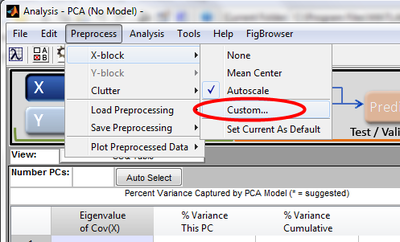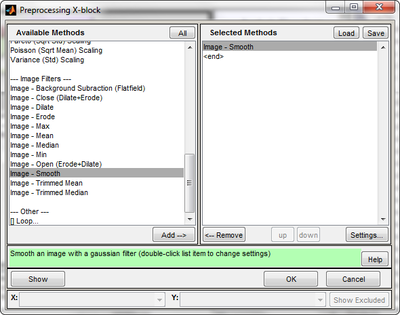Image Preprocessing Methods
MIA_Toolbox adds several extra preprocessing methods to the standard set available in the Analysis window's Preprocessing menu choices. These image-specific preprocessing methods are aware of the 2-D image nature of the data and are applied two dimensionally.
Image Preprocessing Methods
These image preprocessing methods are available from the Analysis menu by selecting "Preprocession" -> "X-block" and choosing "Custom".
which presents the available preprocessing methods. These image preprocessing methods are listed under "Image Filters"
This preprocessing methods window allows you to add selected methods to the X-block preprocessing, and the selected methods are shown in the panel on the right. You can configure available parameters for any of these chosen methods by selecting it and then clicking the "Settings" button which opens a new "Settings" window.
Available Methods
The image analysis preprocessing methods are:
- Background Subtraction (Flatfield): Rolling-ball background subtraction for images.
- Close (Dilate+Erode): Perform dilation followed by erosion on a binary image.
- Dilate: Perform dilation on a binary image.
- Erode: Perform erosion on a binary image.
- Max
- Median
- Mean
- Min
- Open (Erode+Dilate): Perform erosion followed by dilation on a binary image.
- Trimmed Mean
- Trimmed Median
Method Descriptions
The methods and their configurable parameters are described here:
Background Subtraction (Flatfield)
Background subtraction subtracts a low-frequency 2D background from an image using the rolling-ball method implemented in ImageJ's Subtract Background command. The method identifies and removes a background from each slab of an image. The method is applied to each slice of the image in turn. The method involves considering the 2-D grayscale image as a 3-D surface, where height is given by pixel intensity. The surface mapped by the center of a ball as it rolls over the 3-D surface identifies a smoother background surface (after adjusting its height by the ball radius). If 'Light Background' is not enabled, implying a dark background, then the ball would roll along the underside of the 3-D surface. If 'Light Background' is enabled the ball would roll along the upper side of the 3-D surface. The method is based on the concept of the rolling ball algorithm described in Stanley Sternberg's article, "Biomedical Image Processing", IEEE Computer, January 1983. Also see http://imagejdocu.tudor.lu/doku.php?id=gui:process:subtract_background for further details.
Parameters:
- 'Light Background': A checkbox, disabled by default. Enabled indicates the image has a light background.
- 'Radius': Specifies the radius of the rolling ball in units of pixels.
Dilate
Dilation of a binary (0/1, 'off'/'on') image increases the number of 'on' pixels. Consider a pixel's neighboring pixels in a box with side having 'Window' pixels. If the pixel was 'off' but more than the fraction 'Threshold' of the neighboring pixels were 'on' then dilation turns the pixel 'on'. If the pixel was 'on' originally it will not be altered by dilation.
Parameters:
- 'Window': an odd positive integer indicating the size of square window to use (default = 5).
- 'Threshold': fraction of an 'off' pixel's neighbors (within window) which must be 'on' to turn that pixel 'on' .
Erode
Erosion of a binary (0/1, 'off'/'on') image decreases the number of 'on' pixels. Consider a pixel's neighboring pixels in a box with side having 'Window' pixels. If the pixel was 'on' but less than the fraction 'Threshold' of the neighboring pixels were 'on' then dilation turns the pixel 'off'. If the pixel was 'off' originally it will not be altered by erosion.
Parameters:
- 'Window': an odd positive integer indicating the size of square window to use (default = 5).
- 'Threshold': fraction of an 'on' pixel's neighbors (within window) which must be 'off' to turn that pixel 'off' .
Close (Dilate+Erode)
Open (Erode+Dilate)
Max, Min, Median and Mean
These methods
- Parameters: Window
Trimmed Median and Trimmed Mean
These methods
- Parameters: Window